When to use the partitioning editor?
There are many issues that are a result of classes being too large. This can range from components that are slightly above the recommended lines of code threshold to large components with
A common strategy for dealing with such components is breaking them up into multiple smaller components. This way, each component is providing a clean abstraction and cohesive functionality. Unfortunately, doing this kind of refactoring can be quite complicated, especially when dealing with very large classes. The Partitioning Editor is intended to make this kind of refactoring work more efficient.
How to use the partitioning editor?
After navigating to the Component Explorer of a certain component, the Partitioning View can be accessed by entering into that specific component.
Based on a partitioning algorithm and language processing, it recommends a way to split up the current component into multiple smaller components. With the range input on the top, the granularity of the partitioning algorithm can be defined. The higher the range, the finer the recommended partitioning.
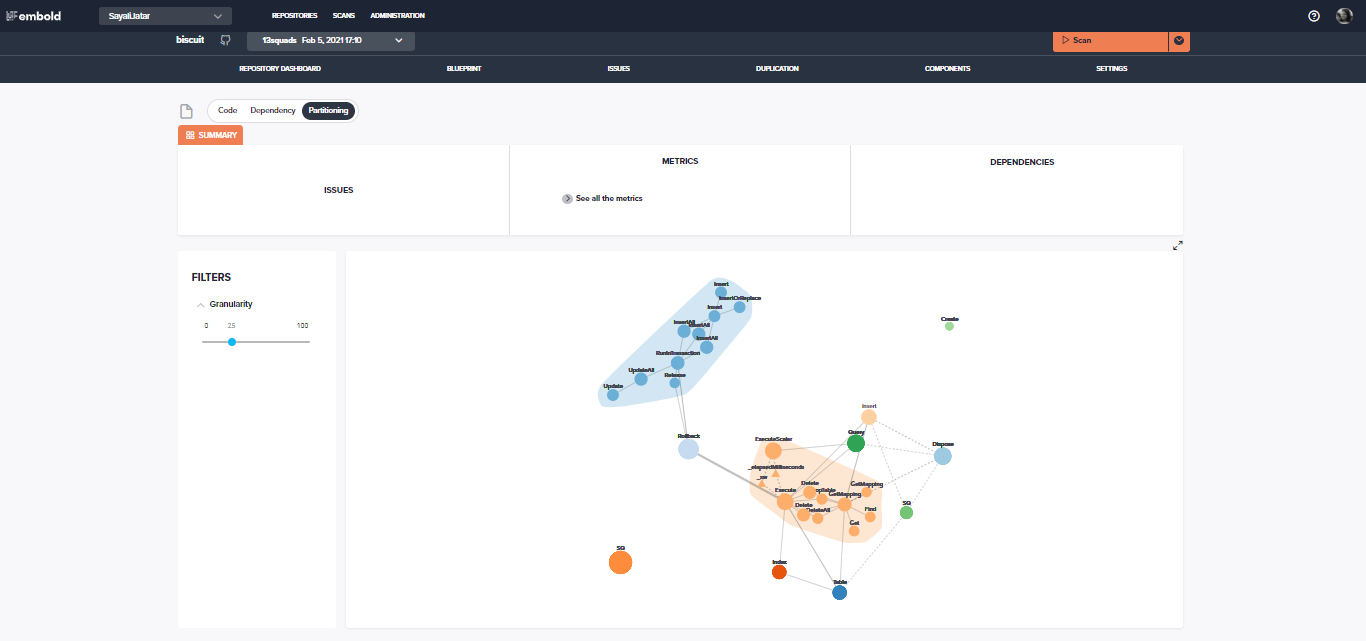
The screenshot above shows one sample partitioning. It shows that it is possible to split this component into smaller components as well as a few minor ones. When clicking on one of the bubbles, it shows which attributes and methods of the component are suggested to be put into that partition
