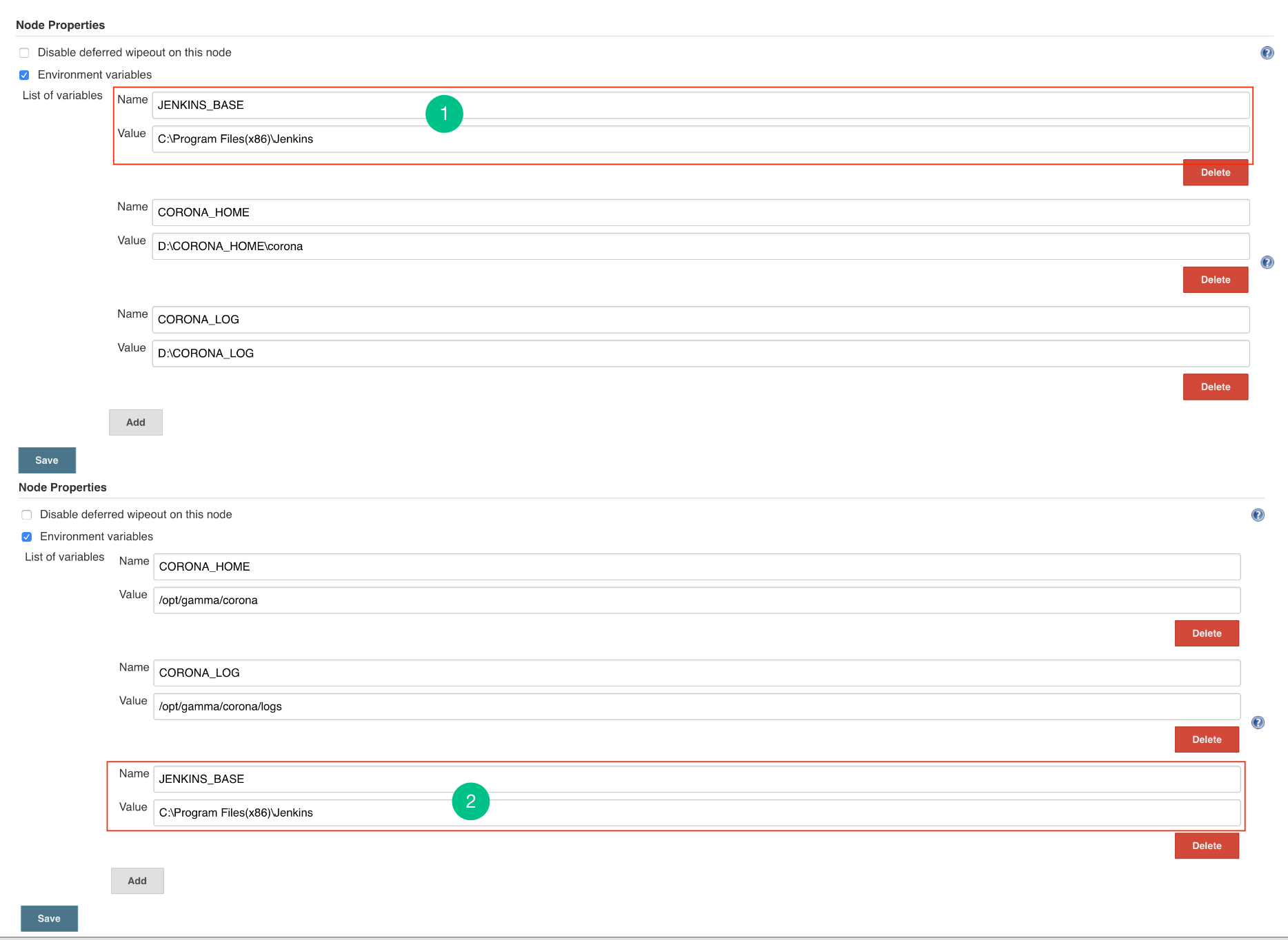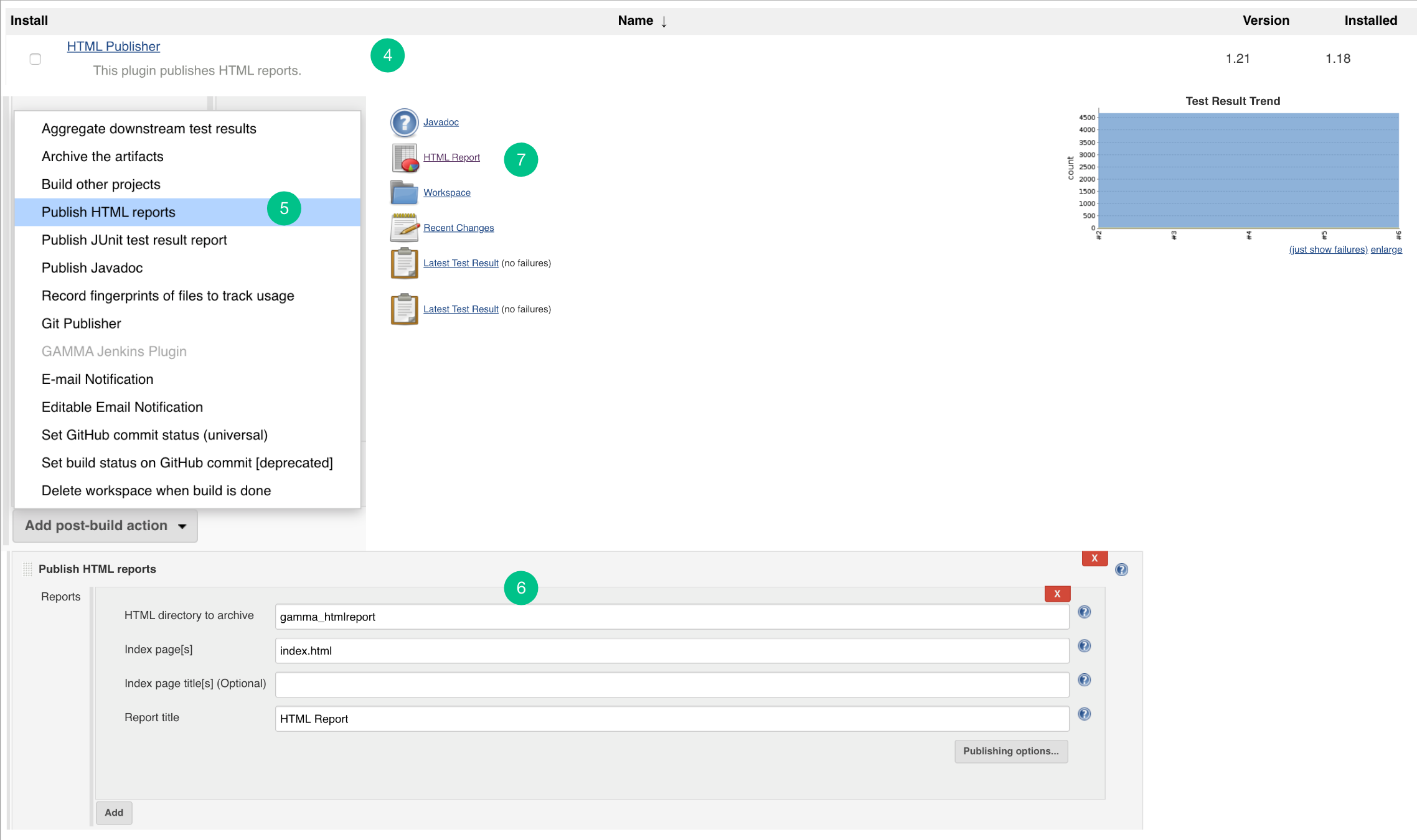Below are the steps to show Embold details as an HTML report on Jenkins:
- Master Environment: Go to Jenkins > Manage Jenkins > Configure System and then add JENKINS_BASE environment variable in Node properties. Add path of Jenkins base directory of master’s machine.
- Master-Slave Environment: Go to Jenkins > Manage Jenkins > Manage Nodes > Click on the Configuration button of a particular node (slave) and then add JENKINS_BASE environment variable in Node properties. Add path of Jenkins base directory of master’s machine.
- Enable CSS and Javascript for Jenkins.
- Windows: add -Dhudson.model.DirectoryBrowserSupport.CSP=”” for Jenkins war in Jenkins.xml.
E.g.-Xrs -Xmx256m -Dhudson.lifecycle=hudson.lifecycle.WindowsServiceLifecycle -Dhudson.model.DirectoryBrowserSupport.CSP=”” -jar “%BASE%jenkins.war” –httpPort=8080 –webroot=”%BASE%war” - Linux: For Debian distributions, update the file- /etc/default/Jenkins.
- Centos/RedHat Distributions update the file /etc/sysconfig/Jenkins. E.g. JENKINS_JAVA_OPTIONS=”-Djava.awt.headless=true -Dhudson.model.DirectoryBrowserSupport.CSP=”””
- Windows: add -Dhudson.model.DirectoryBrowserSupport.CSP=”” for Jenkins war in Jenkins.xml.
- Restart the Jenkins. Install HTML Publisher Jenkins plugin.
- Add a “Publish HTML reports” plugin. Make sure the HTML Publisher plugin should be executed/added after the Embold plugin.
- Add the required details in the HTML publisher configuration.
- After build success, you can check the HTML report into HTML Publisher.