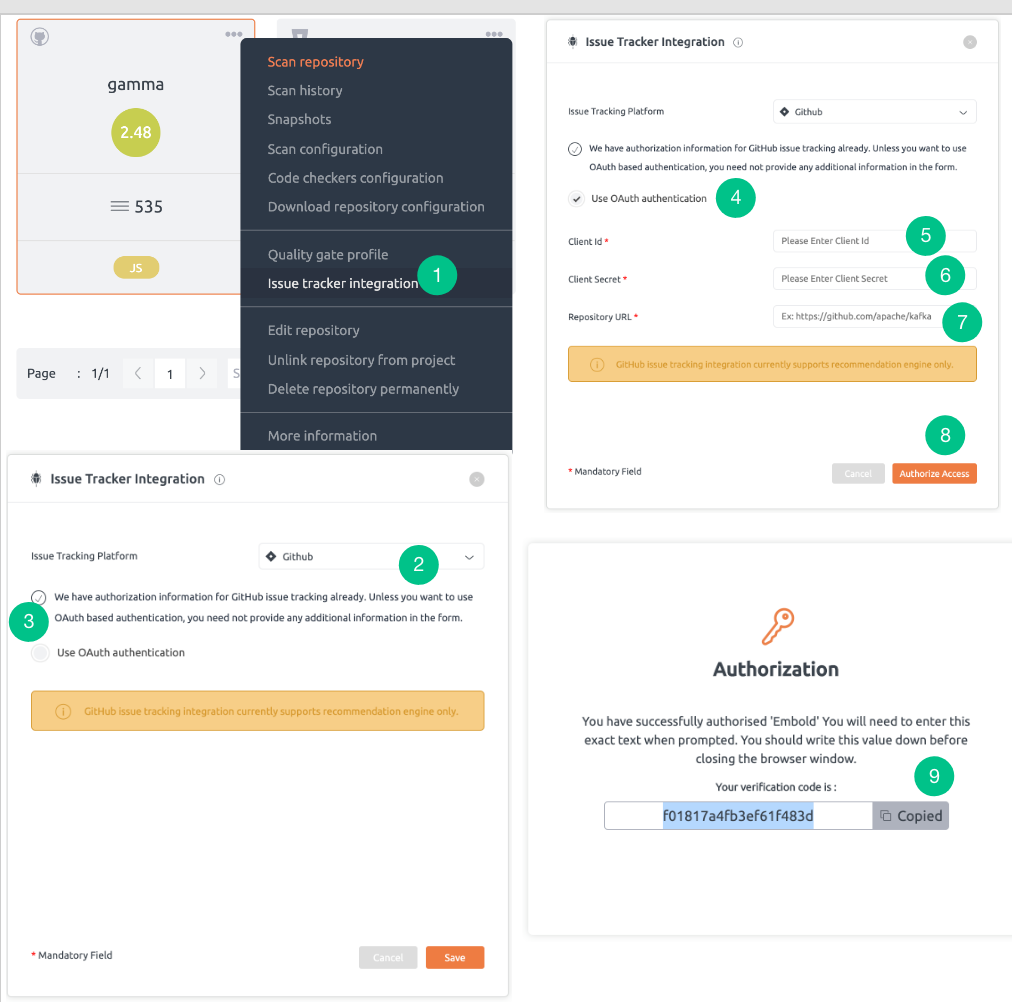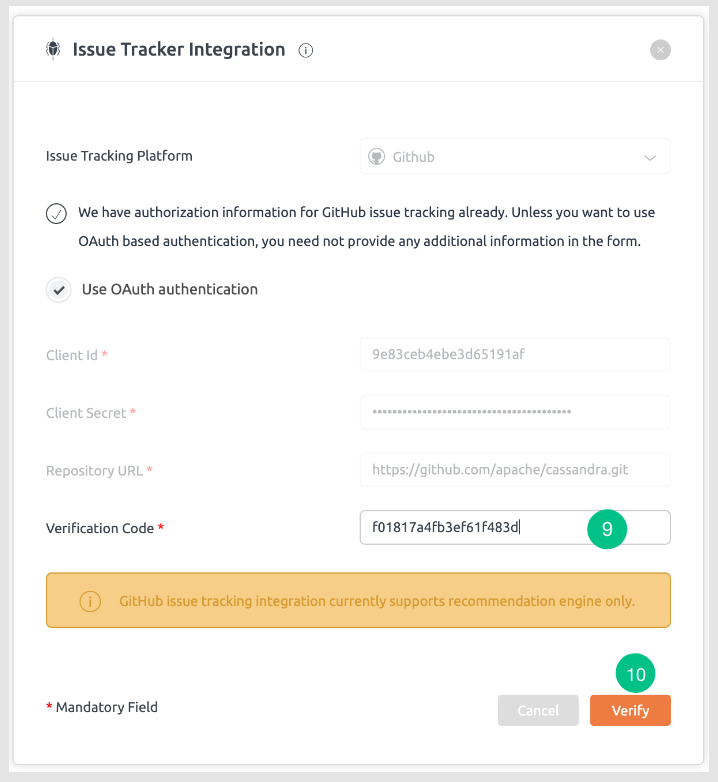Below are the steps to integrate GitHub with the existing account and OAuth:
- Select the Issue tracker integration option from the repository context menu of the desired repository.
- In Issue Tracker Integration pop-up, select the platform as GitHub, there will be 2 options:
- Existing Authentication
- OAuth Authentication
- Existing Authentication will be by default selected option. This will state that your GitHub account is already linked with the repository.
- If you do not want to go with existing authentication, tick the checkbox for OAuth Authentication.
- Generate Atlassian Client ID Key. For more information, refer to this article.
- Generate Atlassian Client Secret Key. For more information, refer to this article. Note: Homepage URL and Authorization callback URL should match where BrowserStack Code Quality is hosted. (E.g. http://192.145.15.09:3000)
- Mention your Repository URL. (For E.g. https://github.com/mariten/kanatools-java)
- Click on Authorize Access button.
- A new tab will be opened. Copy the verification code and paste in the “Verification Code” text box manually. Note: All the other fields are disabled.
- Click the Verify button to add the GitHub account successfully.
Note: GitHub issues integration is currently limited to Recommendation Engine related features. Task integration and risk calculation will be supportd at a later point in time.