Follow below steps to move (or transfer) your self-managed license from the current host machine to another host machine.
Steps:
- Login to self-managed account and go to Admin > License from the left panel.
- Under Admin > License if you scroll below should see Move License button.
- Move BrowserStack Code Quality to a new host page is displayed.
- Click the checkbox to confirm deactivation of BrowserStack Code Quality license on the current host machine. This will activate Proceed button.
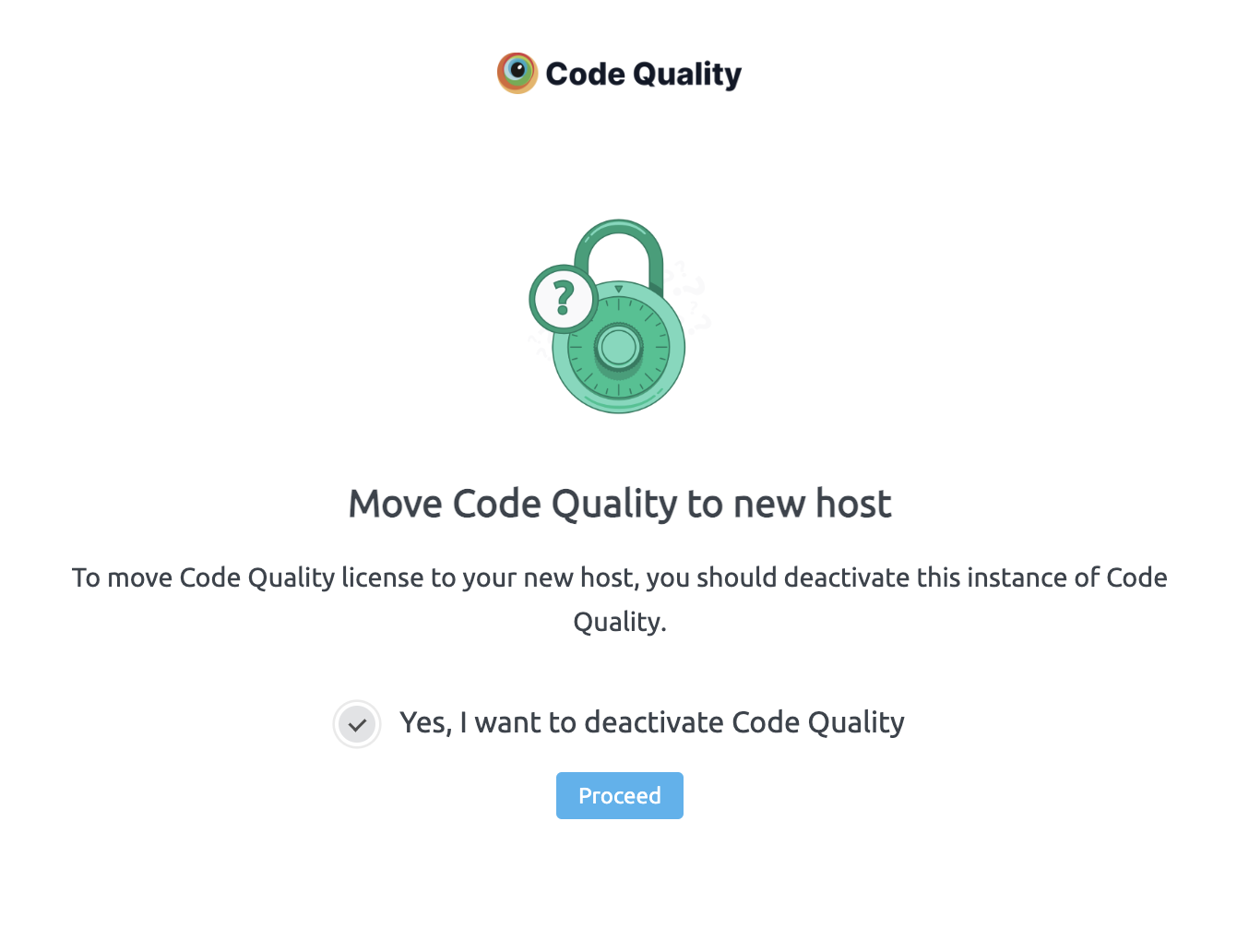
- Clicking Proceed button will start the deactivation process. Note that, once you confirm this you are not accessible to BrowserStack Code Quality self-managed account on the current host.
- BrowserStack Code Quality license is deactivated from your current host.
- Click Move License button and download de-activation key.
- On next step, click Download Deactivation Key button. Important to note, you need to upload this downloaded de-activation key in the next steps on customer portal (as mentioned below).
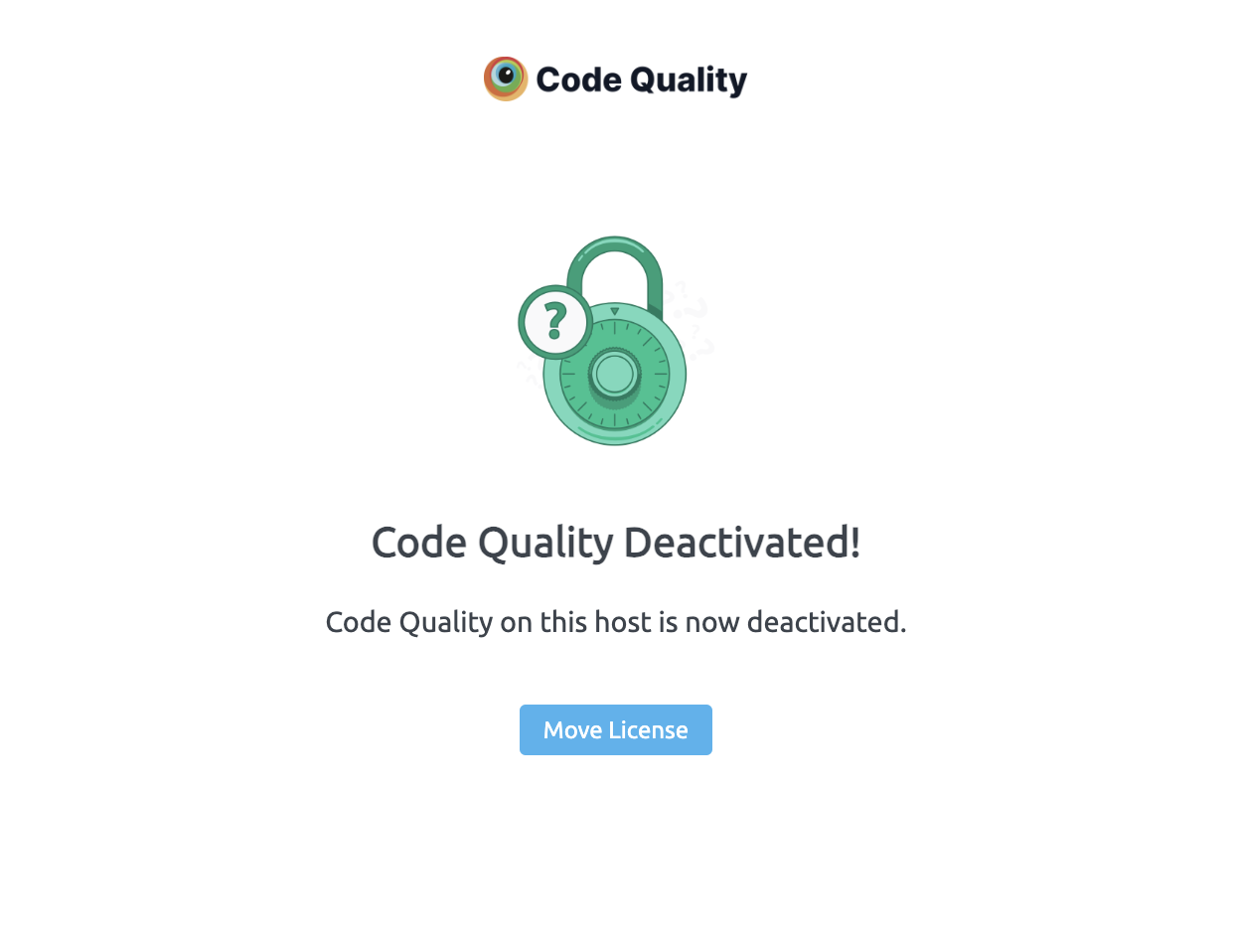
- Now, go to BrowserStack Code Quality Customer Portal and sign in.
- On Account overview section, you should see Move License button – click that.
Note that, to enable Move License button on your account section kindly contact us.
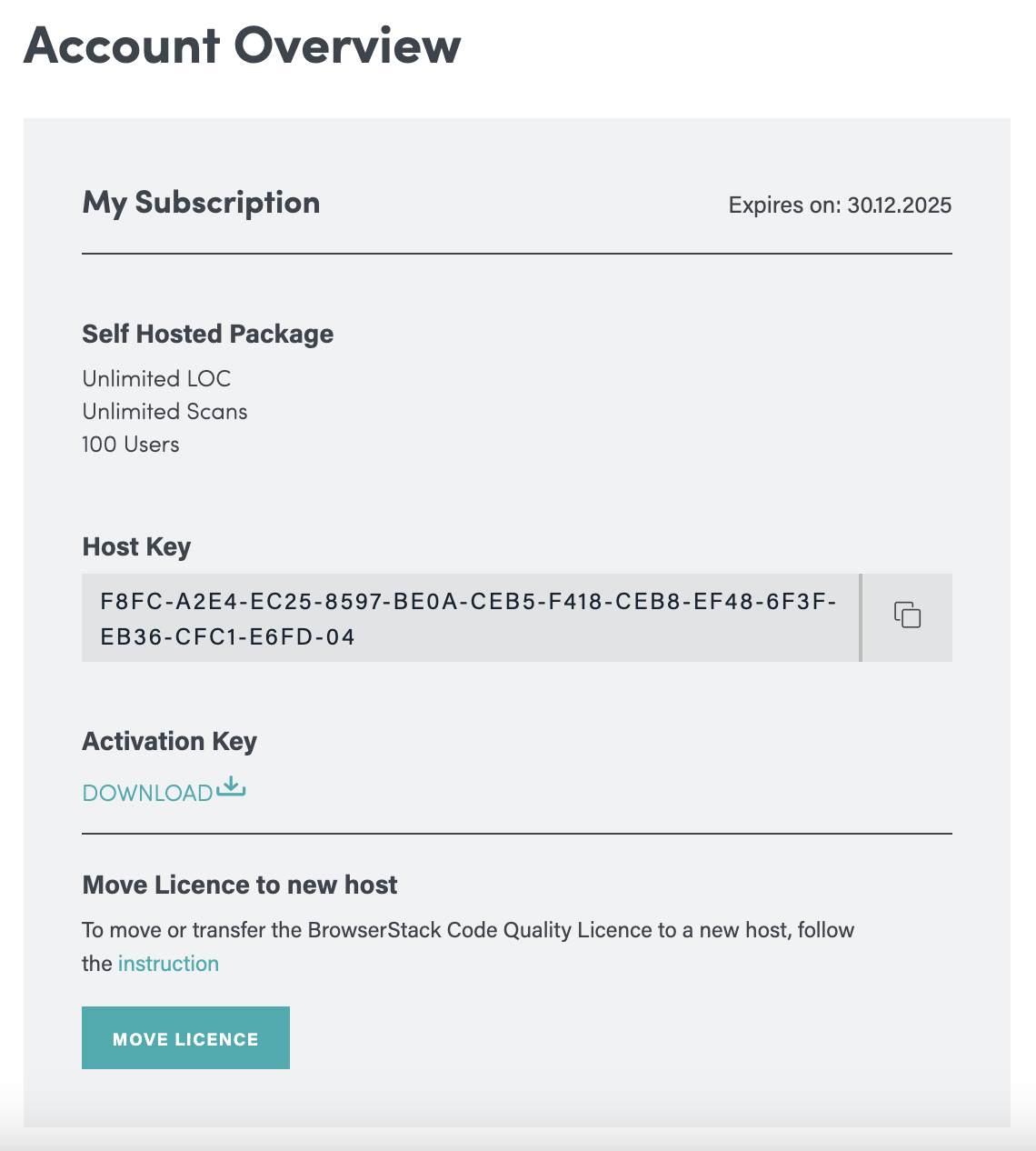
- Move License page will be displayed. Click Upload Deactivation Key link.
- Paste the new host key in the upload host key field.
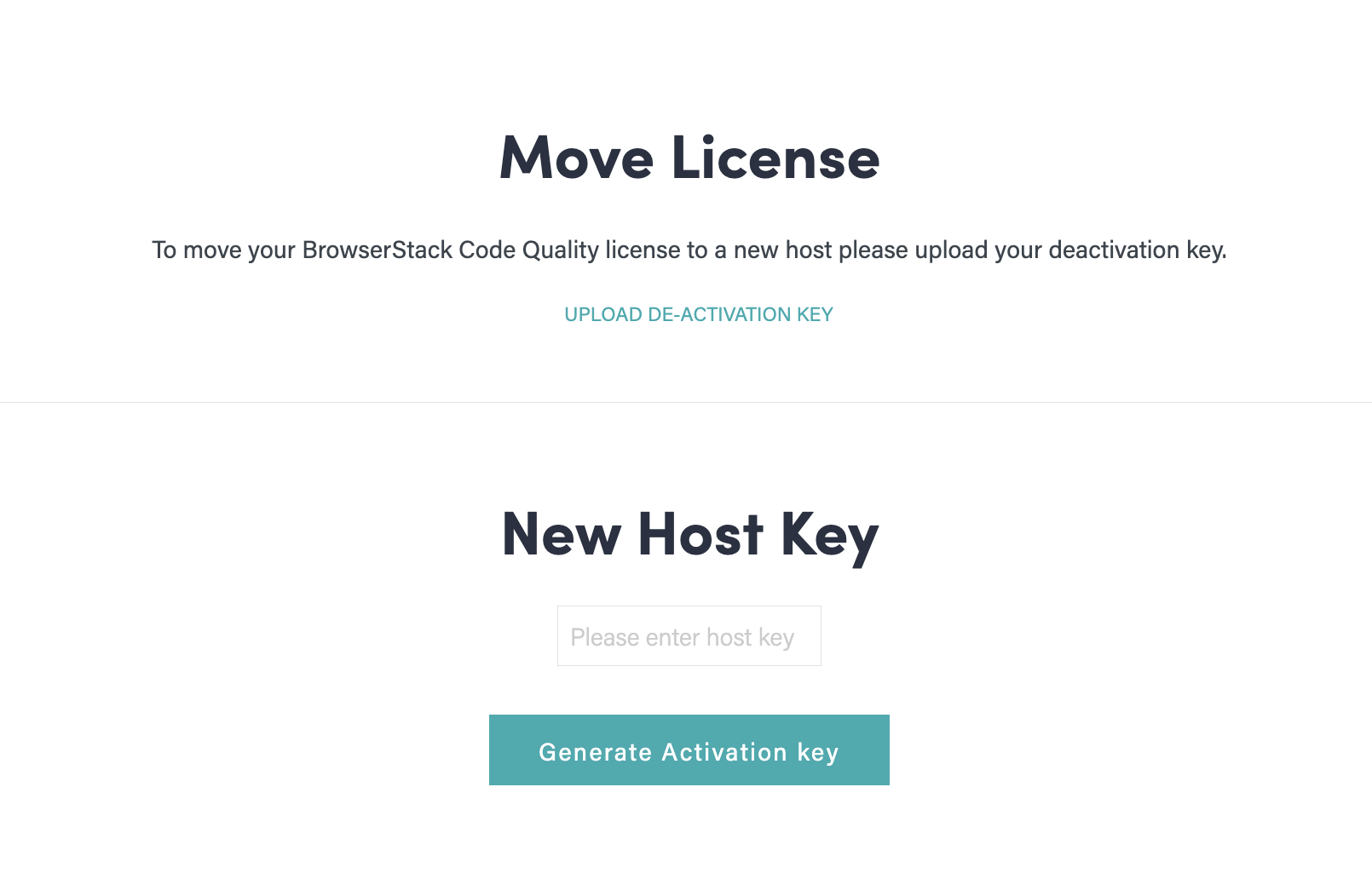
- Click Generate Activation key button.
- You are now redirected to BrowserStack Code Quality Customer Portal Dashboard.
- Click Download to obtain the new activation key.
