This is most likely because of the firewall setting on your network, which rejects HTTPS requests if the Embold server certificate is not installed in the Java trust store of your machine.
Please follow these steps to install the same:
- In Edge, go to
https://packages.embold.io, click on the certificate icon that appears in the address bar, click the “Connection is Secure” line item, which then looks like this:
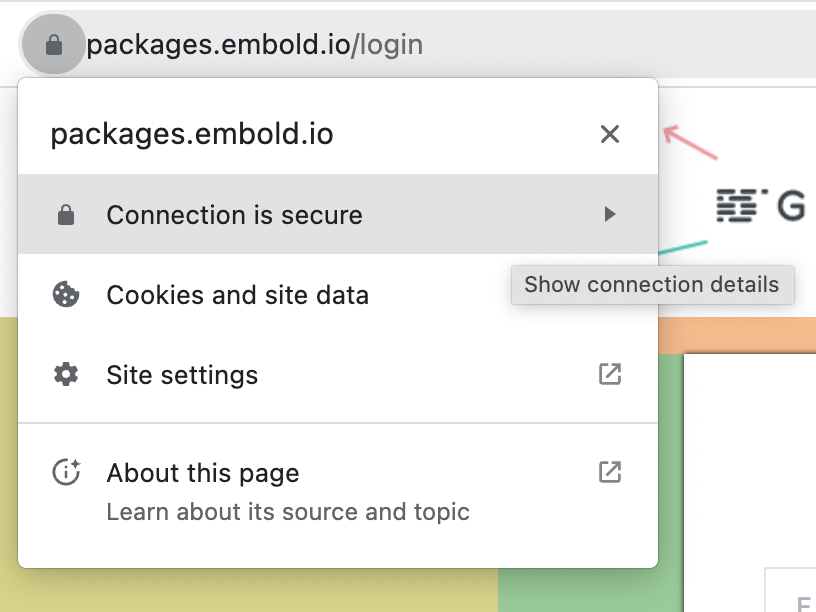
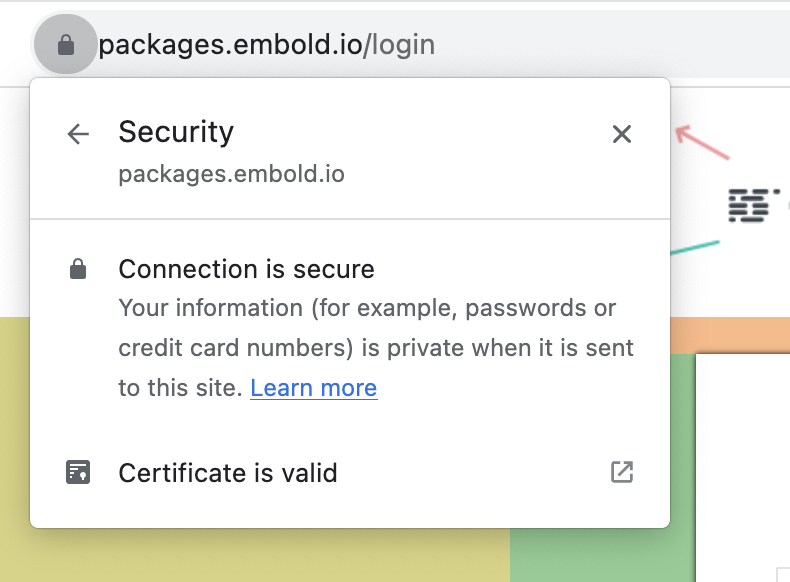
2. Click on the certificate is valid, go to Details Tab and click on Export button:
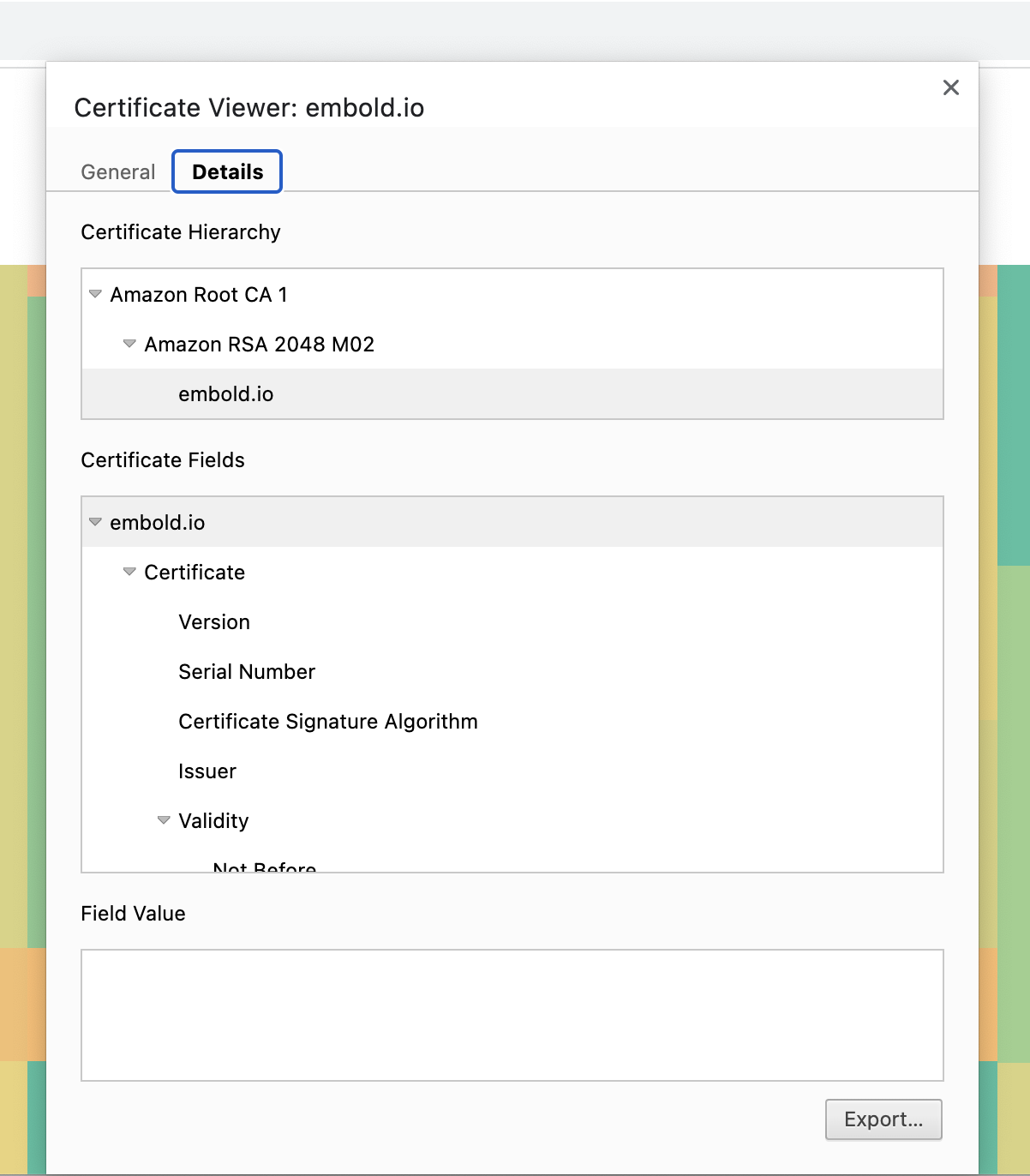
3. In the Export window, select file name as “embold.io” and Save as Type: DER-Encoded binary, single certificate:
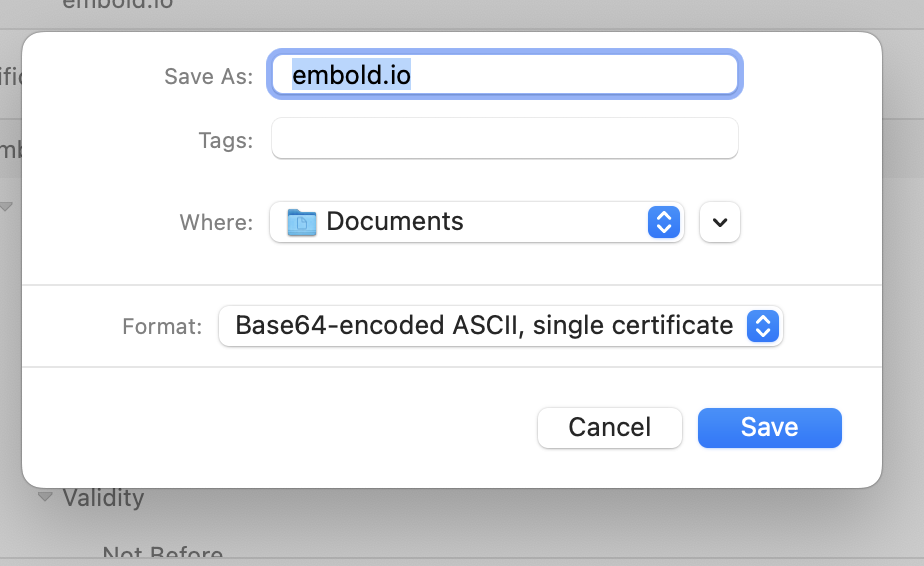
4. Once the file is saved, go to command line and run the following command:
- “c:\Program Files\Java\jre-1.8\bin\keytool.exe” -importcert -trustcacerts -alias embold.io -file c:\Users\embold\Downloads\embold.io.der -keystore “C:\Program Files\Java\jre-1.8\lib\security\cacerts”
- Please adjust the paths above as per your installation (e.g. JRE Path and the certificate file path where you saved it)
- It will prompt for keystore password, and the default keystore password for Java is “changeit”
- It will prompt you to verify the certificate, and type “yes” at the end.
- This will then install the certificate on your computer, which the firewall should then allow.
