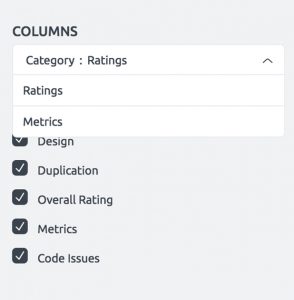Using the Changed Component List
The Your First Scan article shows how to use the Change Overview to quickly assess the impact of code changes; this part shows how to analyze detailed changes and their impact. To see this, click on the Changed Component List icon in the navigation bar:

This list is similar to the standard component list introduced to in Identifying Problems. The difference is that, in addition to showing current scores and values, it also shows the change in specific values from the versions selected in the top drop down.

The component with the name “StrBuilderTest” has a rating of -0.37 in the snapshot created on Sept 21. Compared to the snapshot on Sep 20, it decreased by 2 points, indicated by the red number.
Utilizing advanced features of the changed component list
In addition to sorting the list by the current score value, it can also be sorted by the difference value. This can help answer questions like “Which component decreased most in its design score” or “Which component eliminated most of its previous duplications”.

Another advanced feature is changing the columns to show the specific metrics instead of the scores. This can be done by changing the Column dropdown to Metrics in the right parameter menu. This can answer questions like “Which component increased its Complexity the most” or “Which component gained the most new lines of code”.