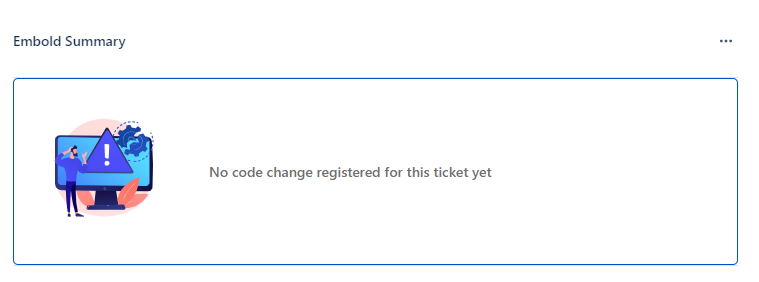Analyze the code quality of your Jira feature with issues added and fixed for a commit immediately.
BrowserStack Code Quality Summary on Jira ticket
BrowserStack Code Quality summary brings source code quality reporting right inside Jira. Monitor the code quality of your feature at ticket level.
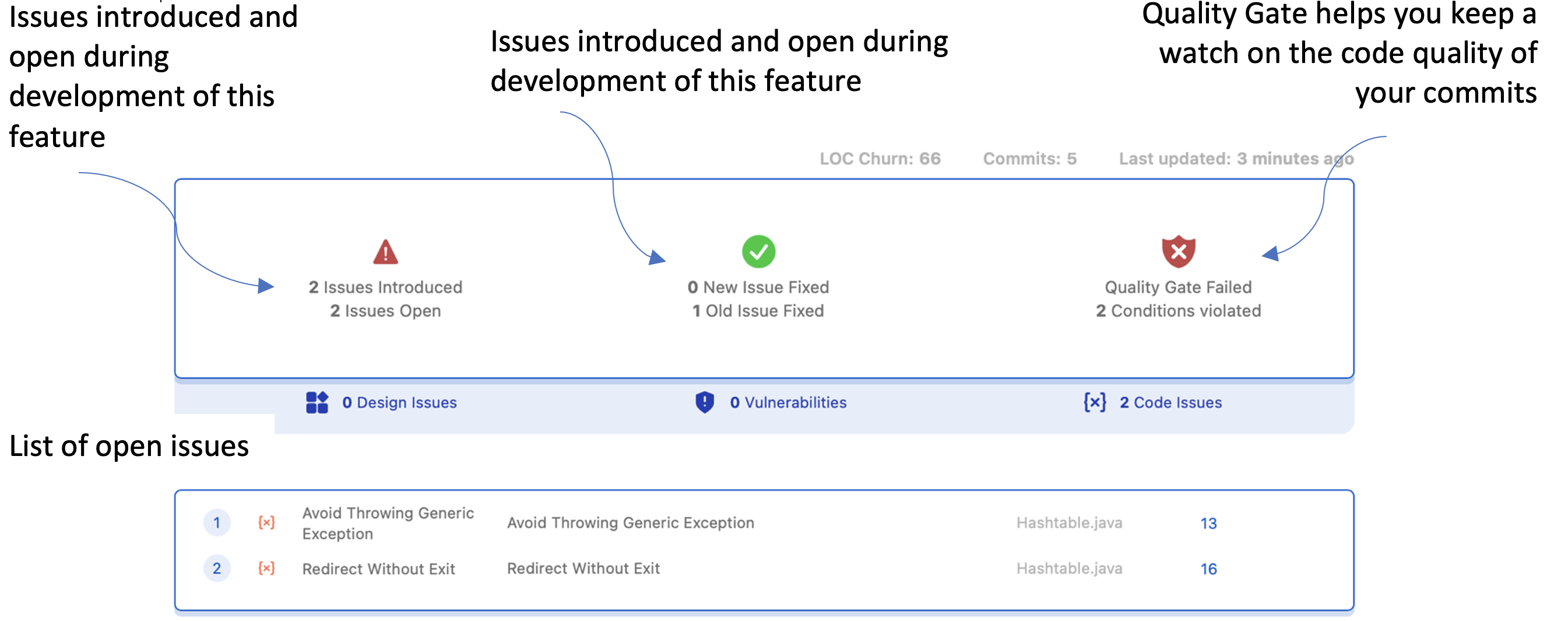
Commit History on BrowserStack Code Quality Product
Review commits made on your Github and Bitbucket linked repositories. As soon as a new commit is made, BrowserStack Code Quality automatically scans the committed files and reports code issues, vulnerabilities and duplication on Embold UI.
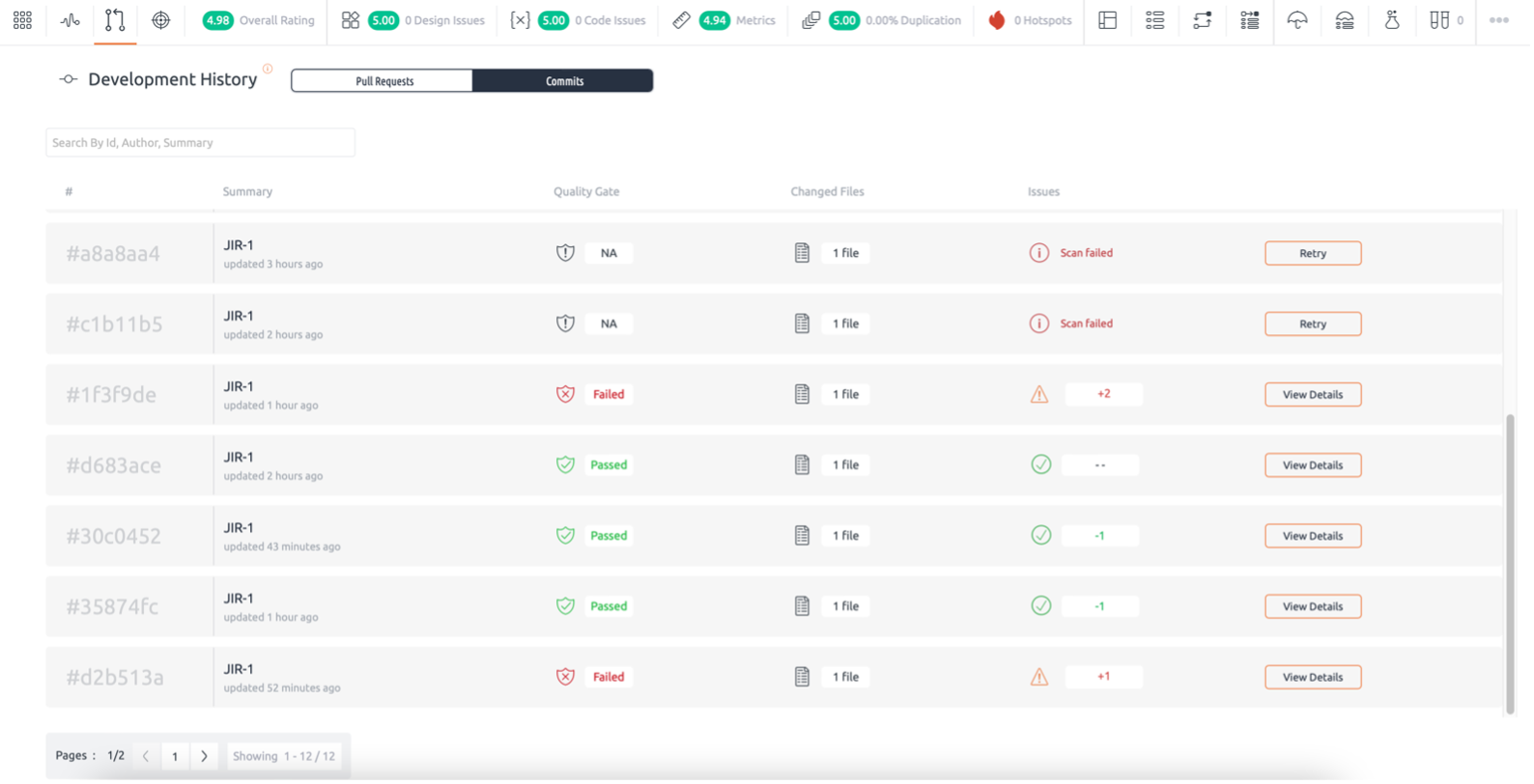
Installation of BrowserStack Code Quality on Jira
1. On Cloud
- Get BrowserStack Code Quality configuration from the marketplace.
- Go to Apps > BrowserStack Code Quality. BrowserStack Code Quality Configuration window will be displayed.
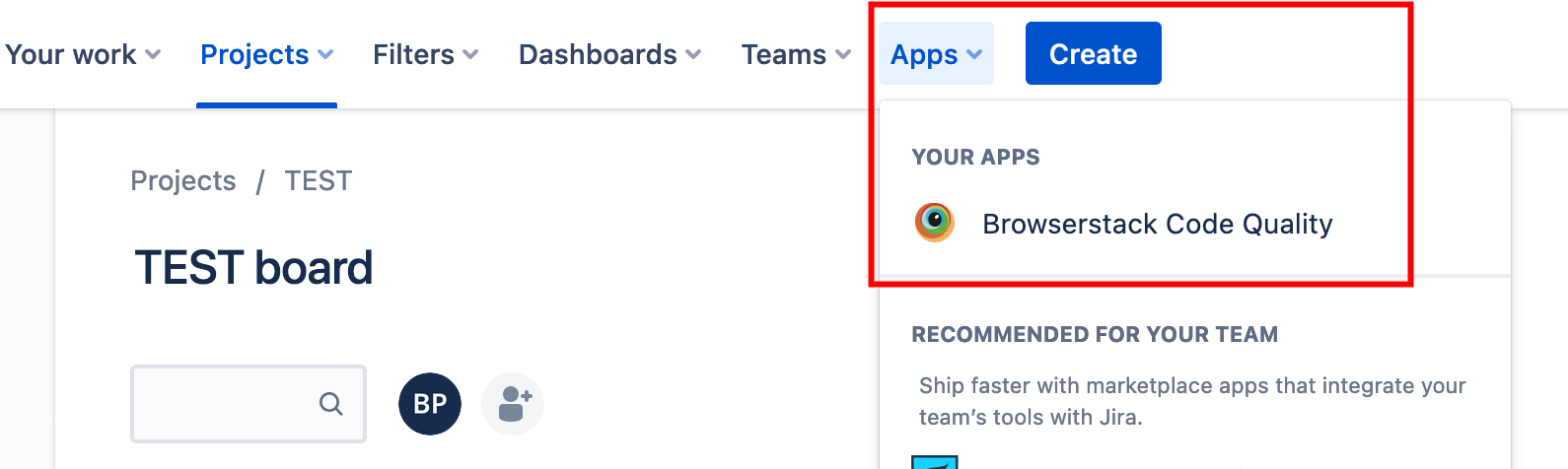
- Enter the Code Quality URL and Access Token details. For more info. about generating Access Token, read here.
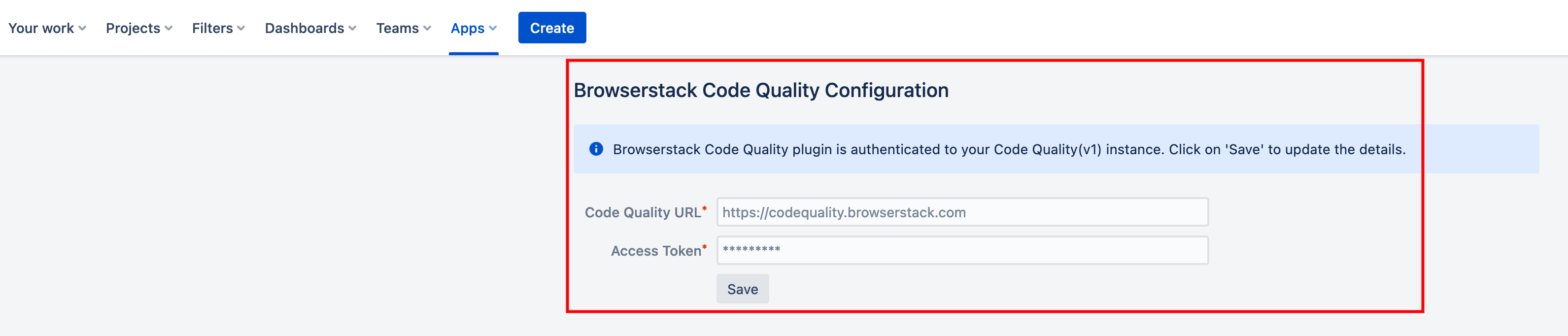
- When the plugin is installed, and if still the user does not enter the Code Quality URL and Access Token details, and navigate to task, under Embold Summary, user will see the below message:
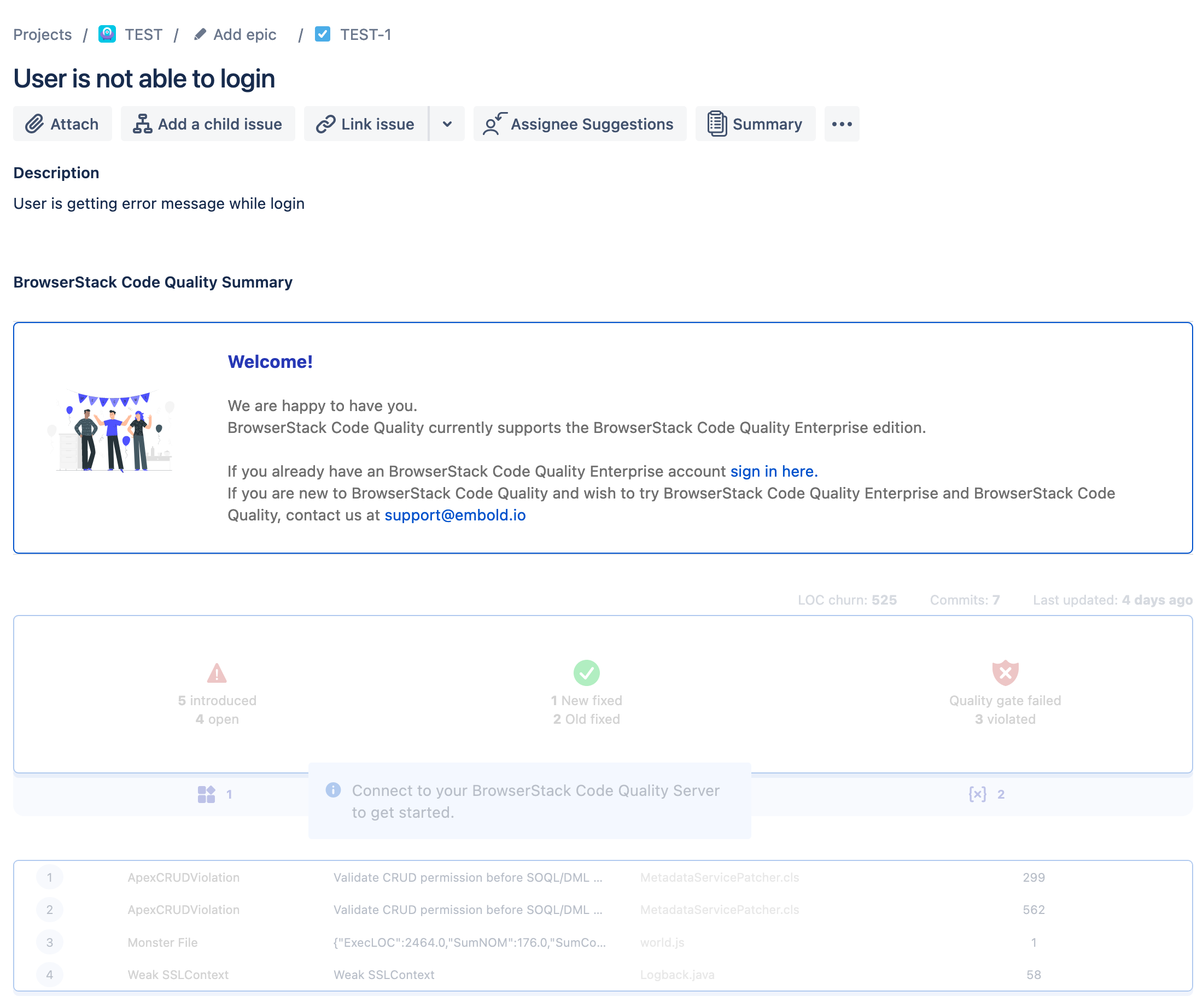
2. On Premise
- Login to your Jira instance.
- In the Apps section, Click on find new apps and search for Embold Connect.
- Click on the get app and install the plugin.
- Once the installation is done, go to Project Setting, scroll down and open Embold configuration option.
- Authenticate the user using Embold URL and Embold Access Token.
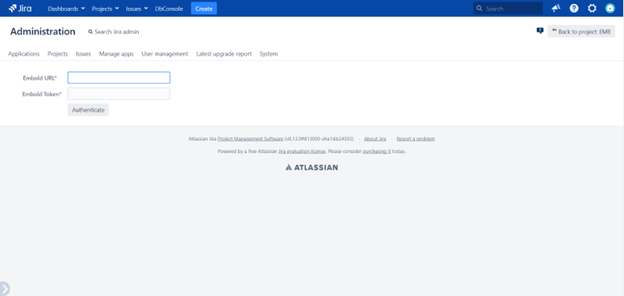
Committing changes on GitHub/BitBucket account
Go to GitHub/BitBucket code> edit/modify code.
While committing the changes to the code, add the Jira ticket number. For e.g. TS-2 (Check below screenshot)
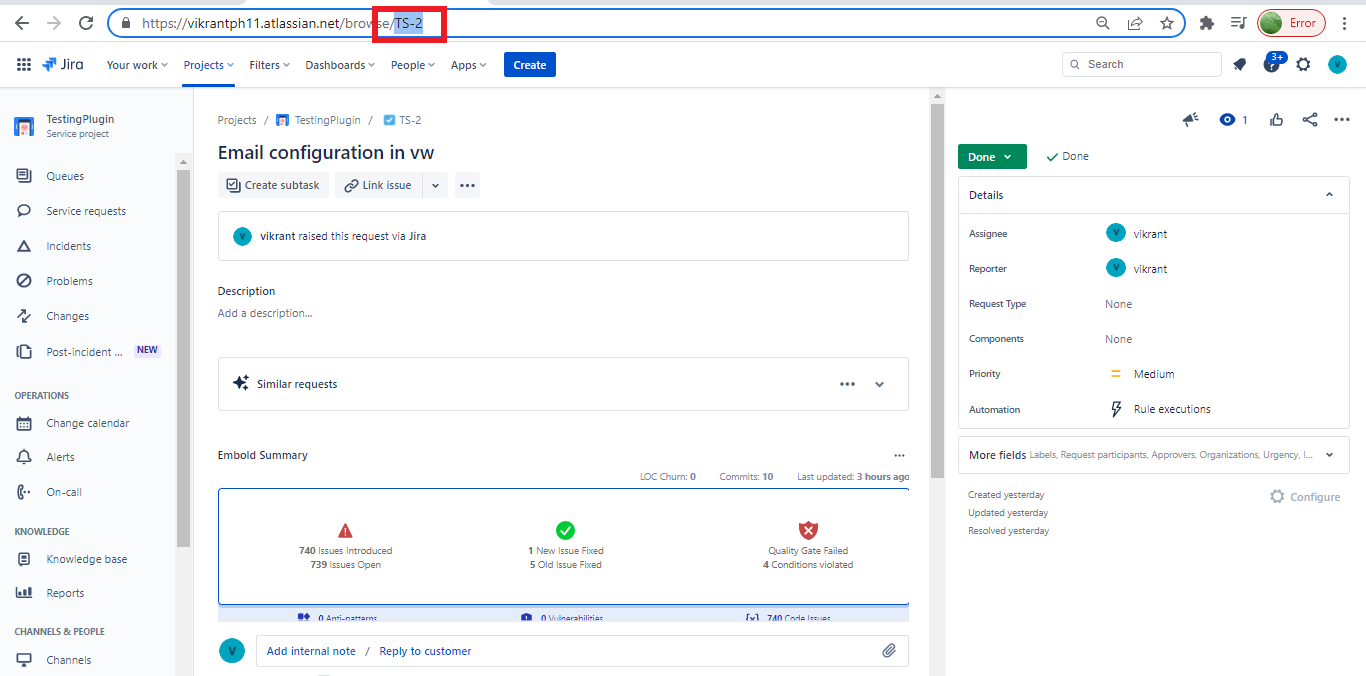
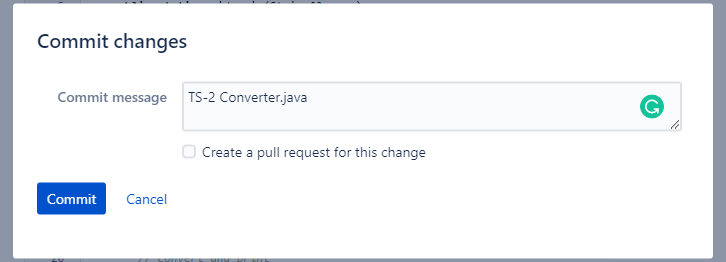
Jira Ticket Summary
Under Jira, Go to Projects > Specific task, the user will see the details under Embold Summary.
Embold summary can be accessed through three dots.

Users can see how many times the commit has happened, with other details like fixed issues, open issues, and quality gate status.
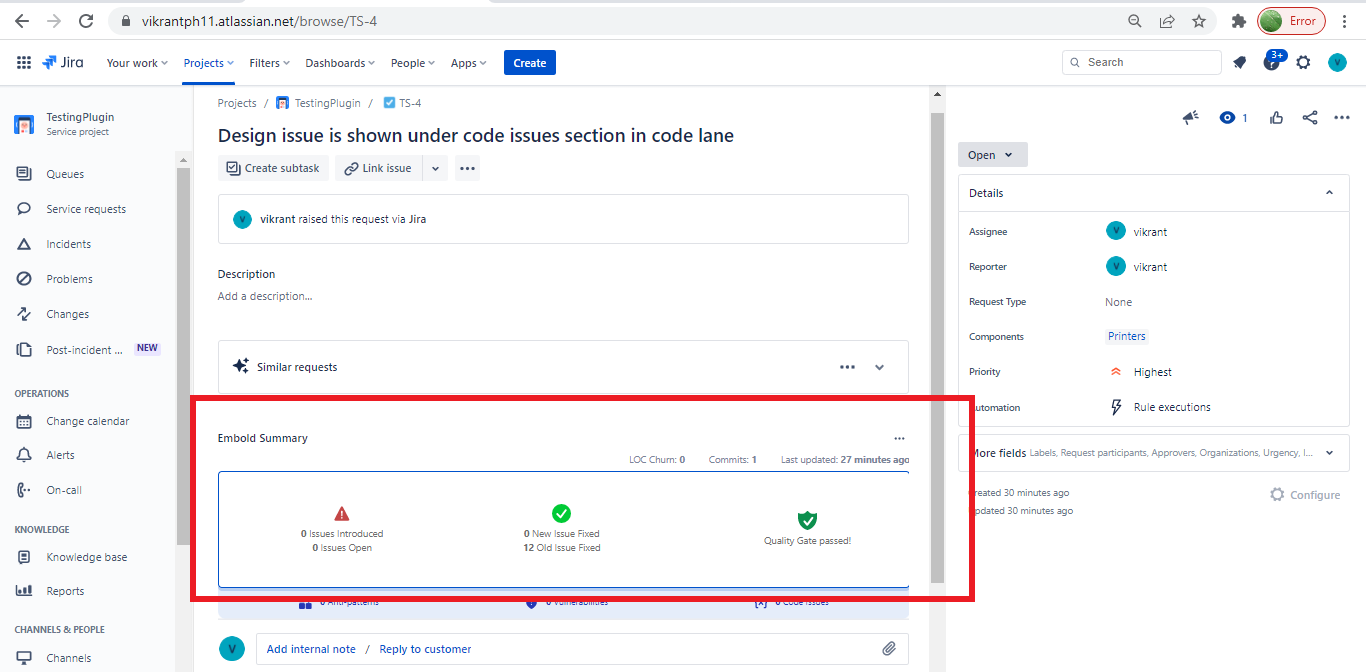
If no Ticket id is mentioned against the code in GitHub/BitBucket while committing it, then the following message will be displayed under Jira ticket.