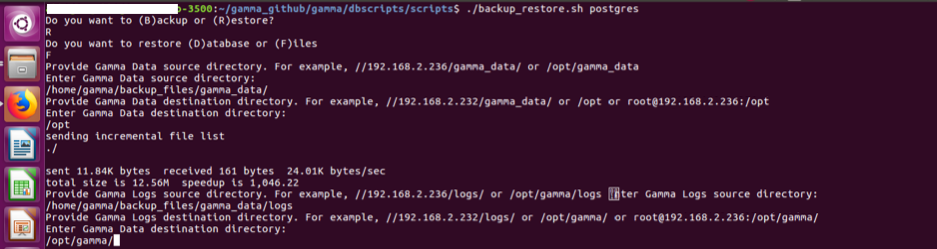Backing up Embold data
This guide will help you to backup your Embold data and restoring it. With this process, you can backup your source code, scans with all its pre-requisites.
Prerequisites for database backup
- The BrowserStack Code Quality version on the source and destination machines must be the same.
- Stop the BrowserStack Code Quality service on the destination machine.
- Administrative privileges are required.
- The script assumes the default database names are
coronaandgamma. - If the backup/restore is performed on a remote machine, share or mount the backup directory to make it accessible.
- Pre-create a backup directory and grant write permissions.
- Know the BrowserStack Code Quality installation directory for backup/restore.
- On Linux, disable password authentication for remote restoration.
Backup & restore on Windows
This will include the information of database backup and restoration of Windows operating system.
Database backup
Database Backup
- Locate the batch file at:
C:\ProgramData\Gamma\gamma_ui\dbscripts\scripts\backup_restore.bat. - Execute the file. Follow the prompts in the command prompt to back up the database.
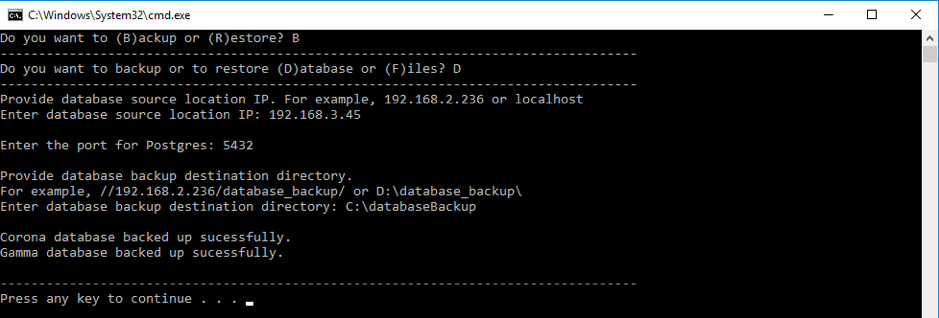
B. Files backup on windows
- Use the same batch file:
C:\ProgramData\Gamma\gamma_ui\dbscripts\scripts\backup_restore.bat. - Follow the prompts to back up source files and logs.
- Provide a destination directory for logs.
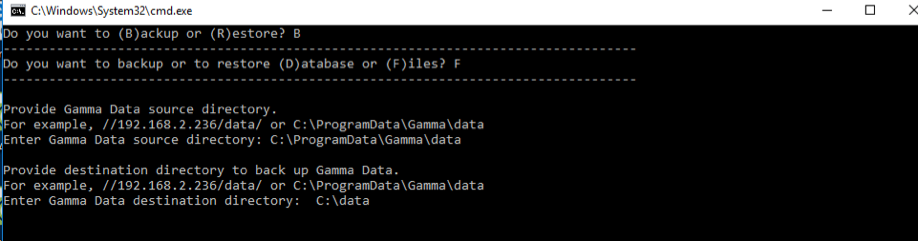

Database restoration
Use the batch file:C:\ProgramData\Gamma\gamma_ui\dbscripts\scripts\backup_restore.bat.Follow the prompts and provide the SQL files generated during the backup process.
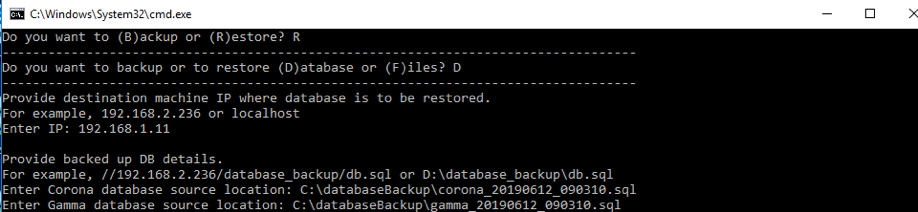
Files Restoration
- Use the same batch file:
C:\ProgramData\Gamma\gamma_ui\dbscripts\scripts\backup_restore.bat. - Provide the paths for source files and logs used during the backup
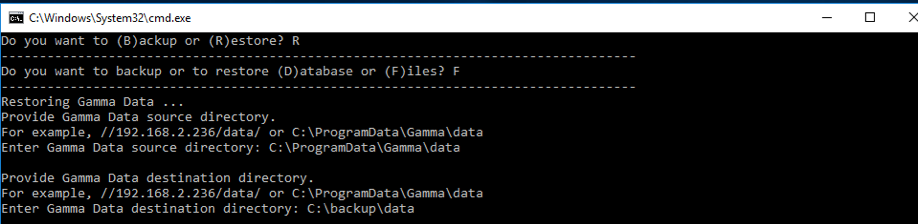

Backup & restore on Ubuntu/RHEL/CentOS
This section gives information of database backup and restoration of Ubuntu/RHEL/CentOS
Database backup
A. Database backup on Linux/RHEL/CentOS
The databases from the source Embold machine is backed up using the following steps:
- Get the shell file at
/gamma_ui/dbscripts/scripts/backup_restore.sh . - Execute the shell script with Postgres password.
For Example: ./backup_restore.sh The command prompt will be displayed. Follow the inquiries to backup the database.

B. Files backup on Linux/RHEL/CentOS
The source files from the source Embold machine are backed up using the following steps:
- Get the shell file at
/gamma_ui/dbscripts/scripts/backup_restore.sh . - Execute the file. The command prompt will be displayed. Follow the inquiries to back up the source and logs. Note: The inputs to be provided are case sensitive.

- To back up the logs, provide the destination directory as shown in the below screens.

Database restoration
This section provides information for database restoration and file restoration.
A. Database restoration on Ubuntu/RHEL/CentOS
The databases from the source Embold machine is restored using the following steps:
- Get the shell file at
/gamma_ui/dbscripts/scripts/backup_restore.sh - Execute the file. The command prompt will be displayed. Follow the inquiries to restore the database.

B. Files restoration on Ubuntu/RHEL/CentOS
The source files from the source machine are restored using the following steps:
- Get the shell file at
/gamma_ui/dbscripts/scripts/backup_restore.sh - Execute the file. The command prompt will be displayed. Follow the inquiries to back up the source and logs.

For gamma_data and gamma/logs folders change the owner to Embold at the destination machine. Give 755 permission to gamma_data folder and gamma/logs folder.
To restore the logs provide the destination directory as shown in the below screens.