This documentation provides step-by-step instructions on how to perform a remote scan using a shell script within a UI pipeline. The user only needs to replace their token, URL, and repository UID to scan a remote repository.
Note: The repository type must be set to remote
UI Instructions:
To view and copy the pipeline script:
- Navigate to the Repository Settings:
- Click on the three dots next to your repository.
- Select “Pipeline Script”:
- The automatically generated script can be copied and used for remote scanning.
- The automatically generated script can be copied and used for remote scanning.
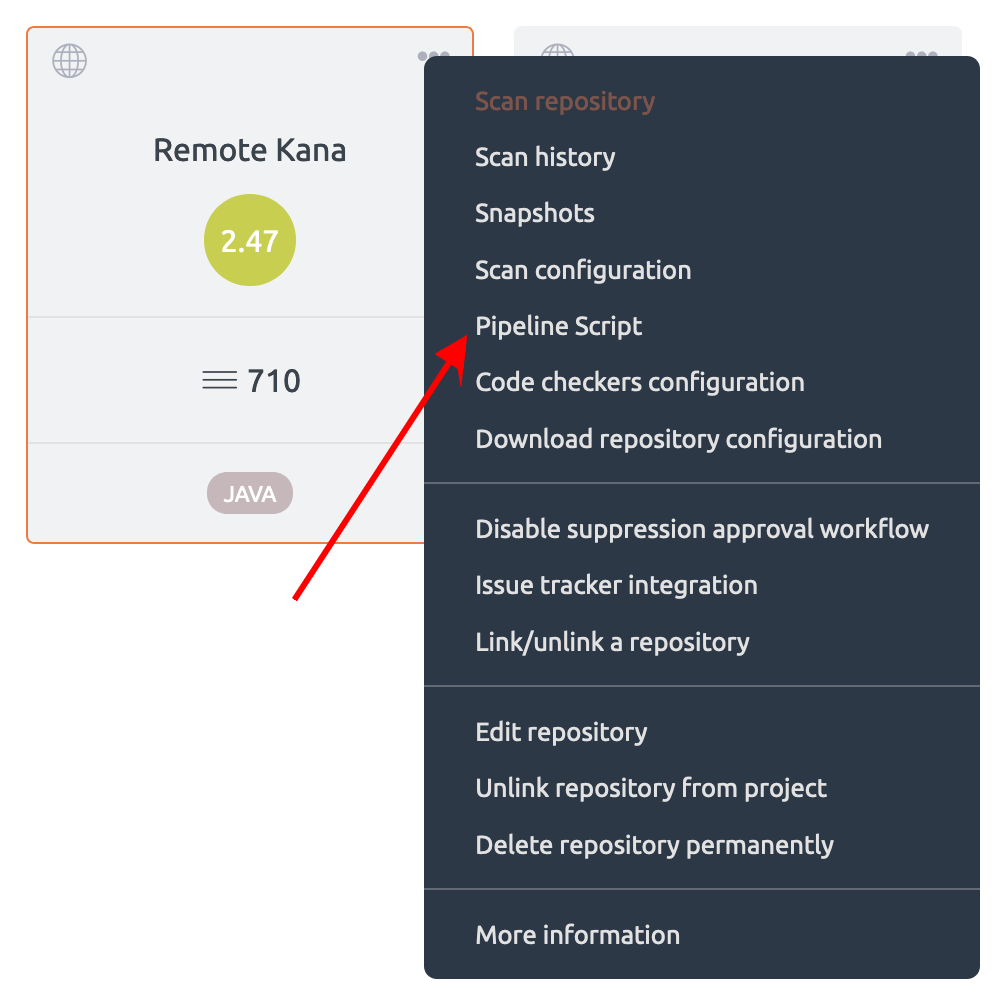
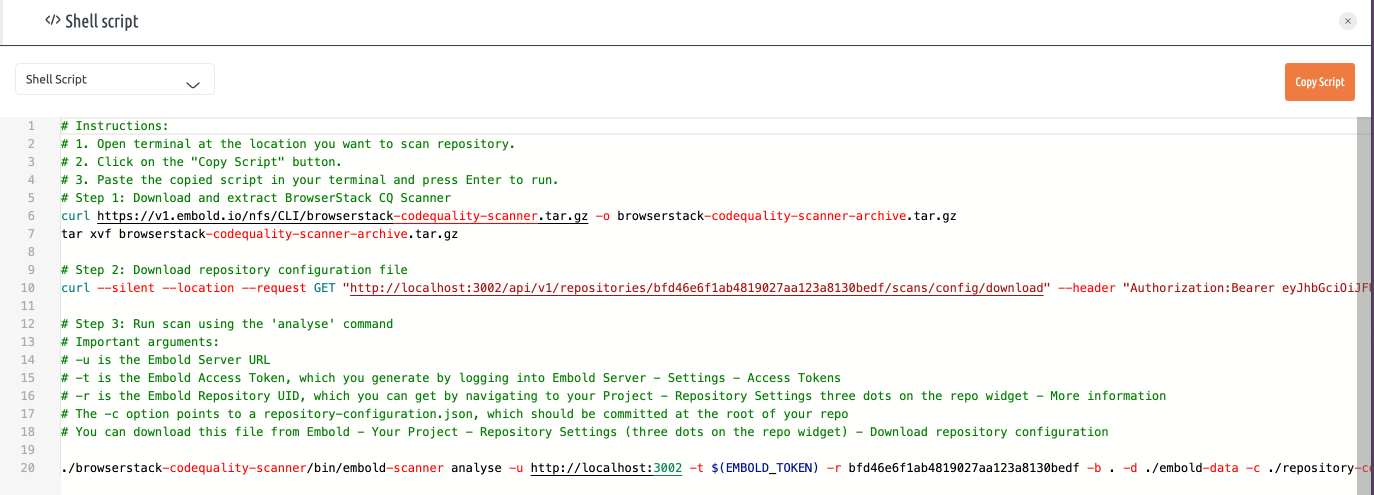
- Open Terminal:
- Navigate to the location where you want to scan the repository.
- Copy and Paste the Script:
- Paste the copied script into your terminal and press Enter to run
Important Arguments:
-u: Embold Server URL-t: Embold Access Token (Generate this by logging into Embold Server -> Settings -> Access Tokens)-r: Embold Repository UID (Find this by navigating to your Project -> Repository Settings (three dots on the repo widget) -> More Information)-c: Path torepository-configuration.json(Should be committed at the root of your repository. Download from Embold -> Your Project -> Repository Settings (three dots on the repo widget) -> Download Repository Configuration)
