- Download file from your Embold Account’s section > Releases tab > Plugins >IDE > eclipse. There will be file with a name similar to the following: site.zip.
- Extract zip file at any location
For e.g : /Users/admin/Embold/Site - Go to “Help” -> “Install new software”
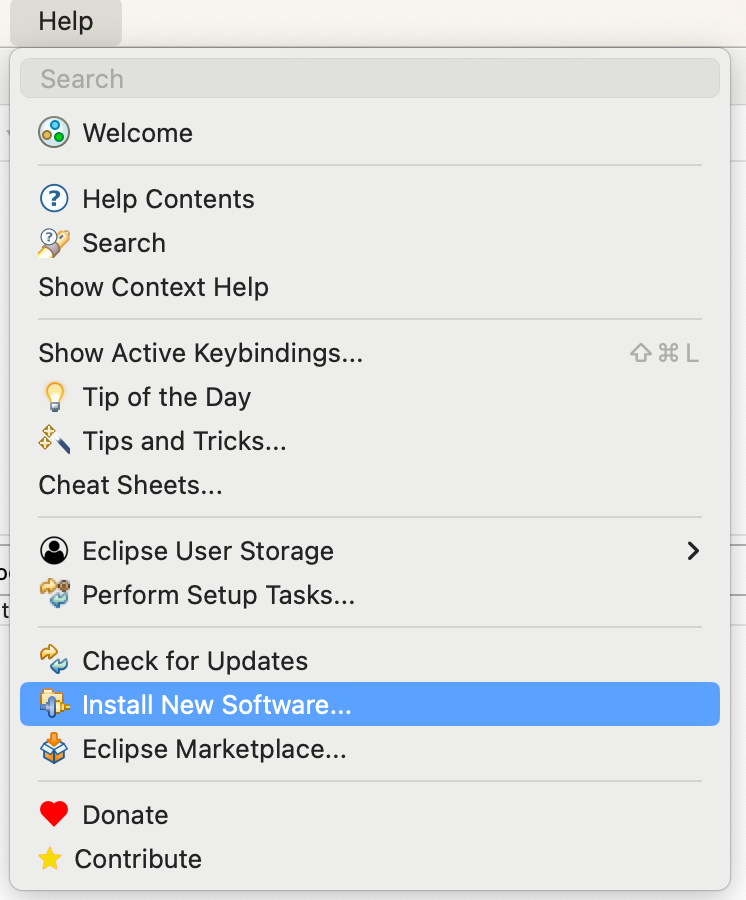
- Click on “Add” button
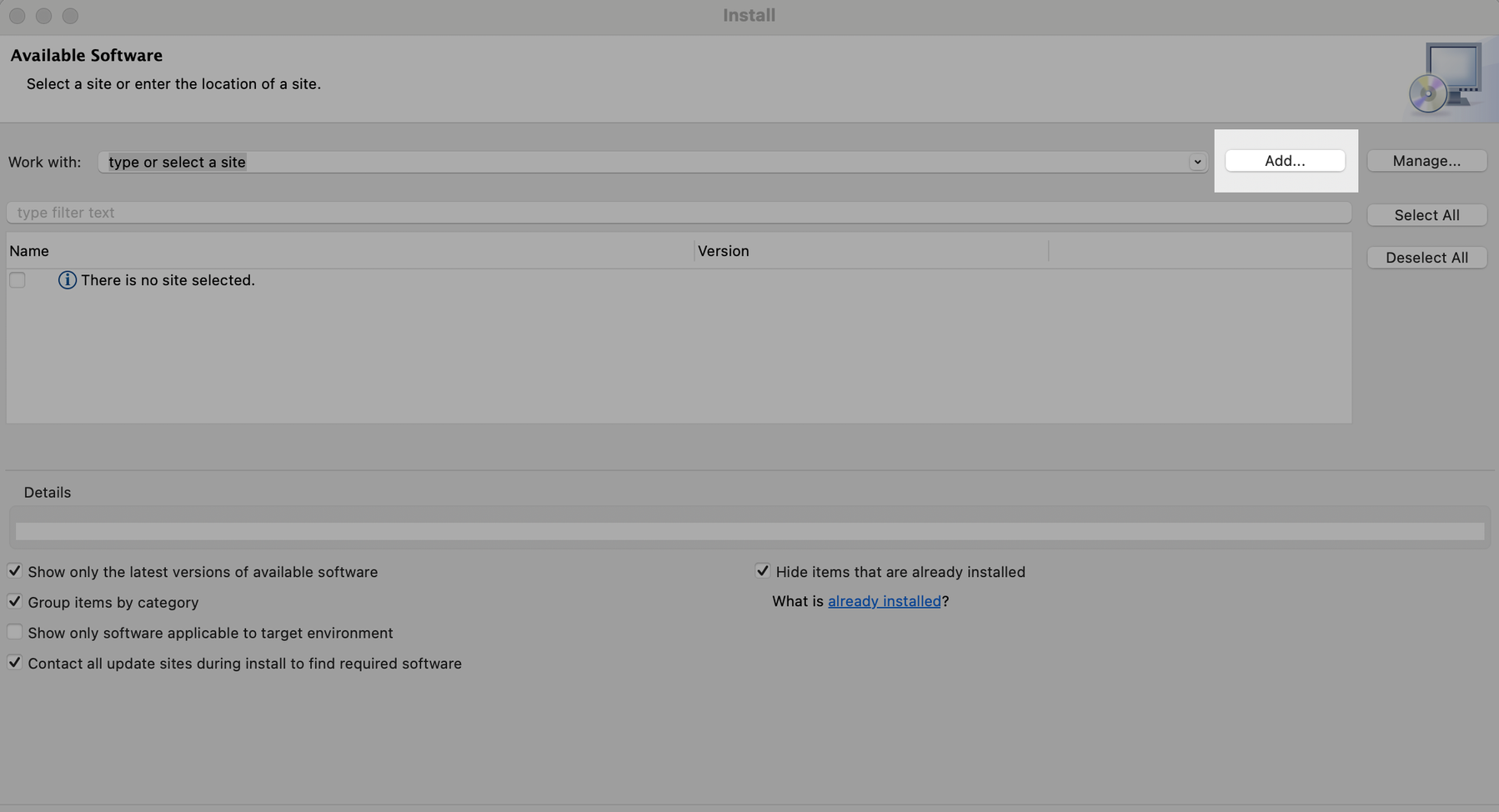
- Click on local button.
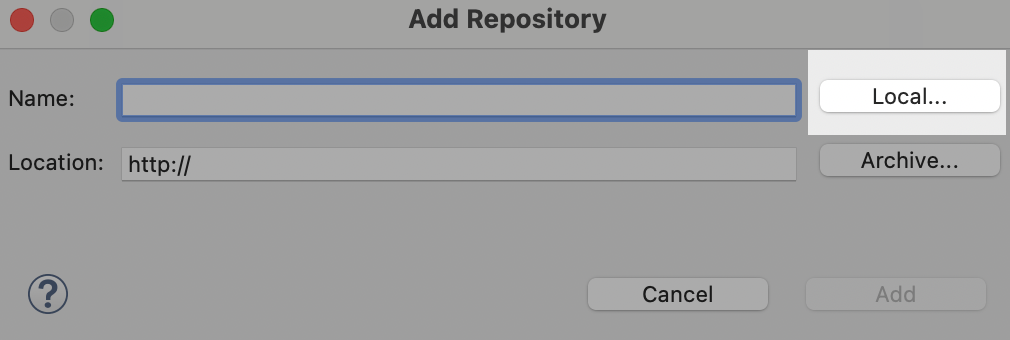
- Browse parent dir of extracted zip.
- Click on Add.
- Check the “Embold Eclipse Feature”
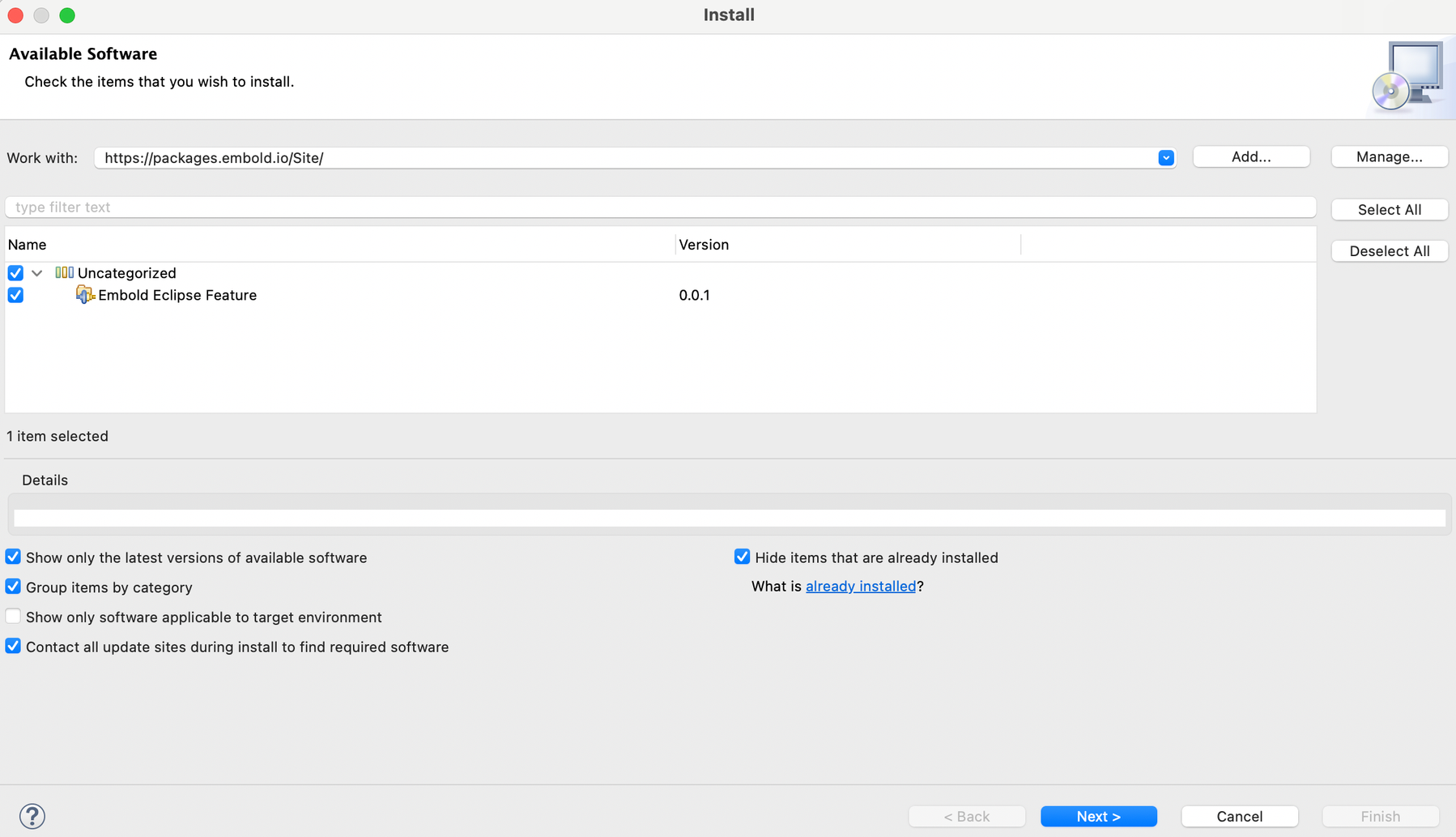
- Accept ‘Terms and conditions’
- Finish and Restart Eclipse
- Enable the Embold Analysis tool in the menu bar (After restarting Eclipse): Go to Window -> Preferences > Embold settings.
- Configuration setup and authentication process:
- Contact the administrator to get Embold the URL.
- Enter the Embold Authentication Token.
- Validate the Embold credentials and click on ‘Apply and close’ button.
- After authentication, Go to Embold Settings > Scan Configuration option. Select language and modules to run (e.g. CPPCheck for CPP).
- Click on Embold analysis icon from the menu bar to run analysis.

