Dashboard Management involves selecting files/modules for focused tracking, editing to modify content, renaming for clarity, resetting to clear settings, deleting to remove entirely, setting privacy preferences, customizing widget views, and maintaining an active dashboard for seamless navigation.
Selecting Files/Modules for Dashboards
Choose specific files or modules to customize the content of your dashboard.
- Selecting Specific Files/Modules: Choose the files or modules you want to include in your dashboard.
- Issues: Only issues related to the selected files/modules will be displayed on the dashboard page.
Editing Dashboards
Modify and customize existing dashboards to tailor them to your specific needs
- Select Dashboard: From the dropdown menu, select the dashboard you want to edit.
- Open File Tree: Click on the “Edit item” option to open the file tree and modify views.
- Save Changes: Confirm changes by clicking “Yes”. Discard changes by canceling or refreshing.
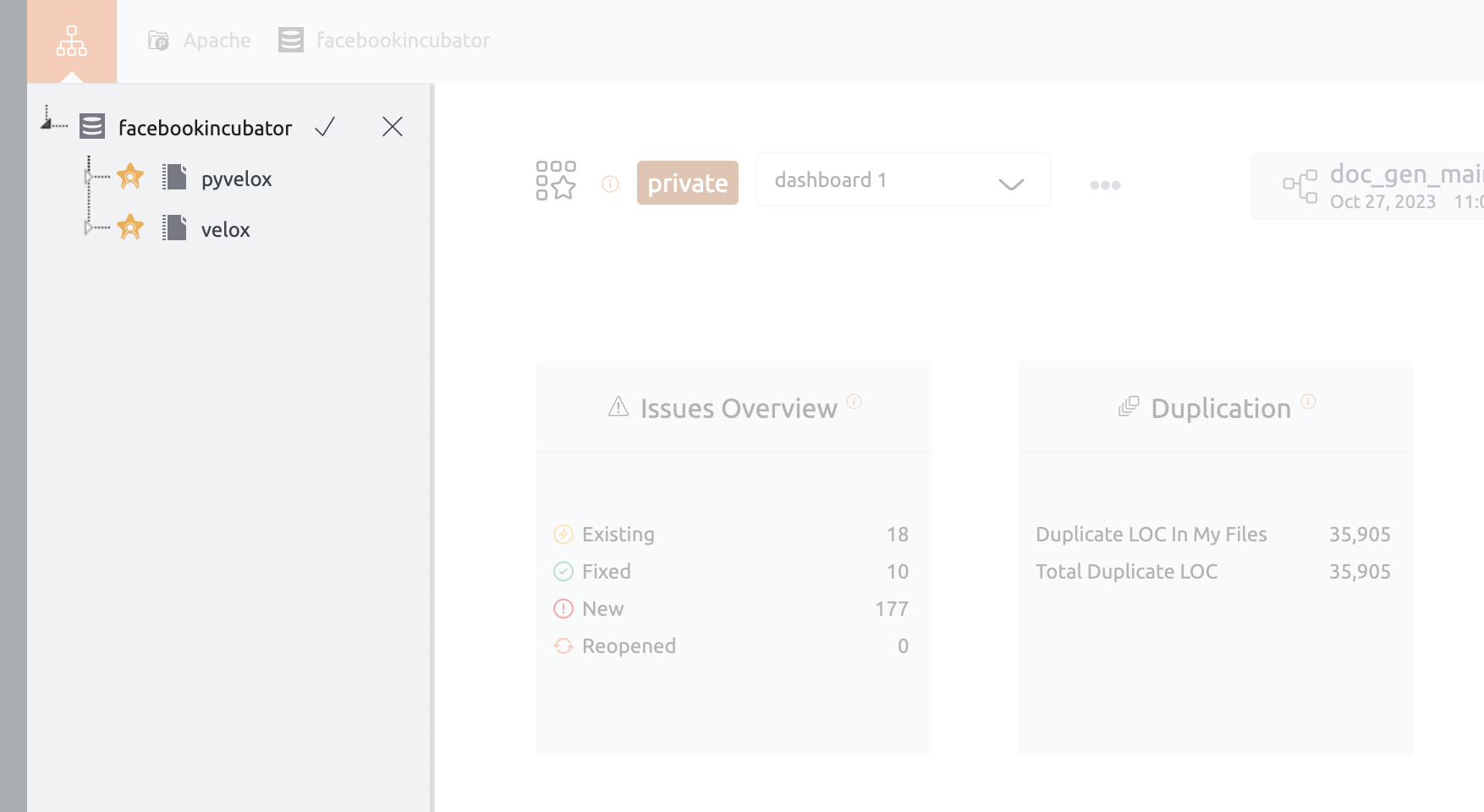
Renaming Dashboards
Update the name of a dashboard
- Choose Dashboard: Select the dashboard you wish to rename.
- Rename Option: Choose the rename option from the menu.
- Enter New Name: Enter a new, unique name in the popup that appears.
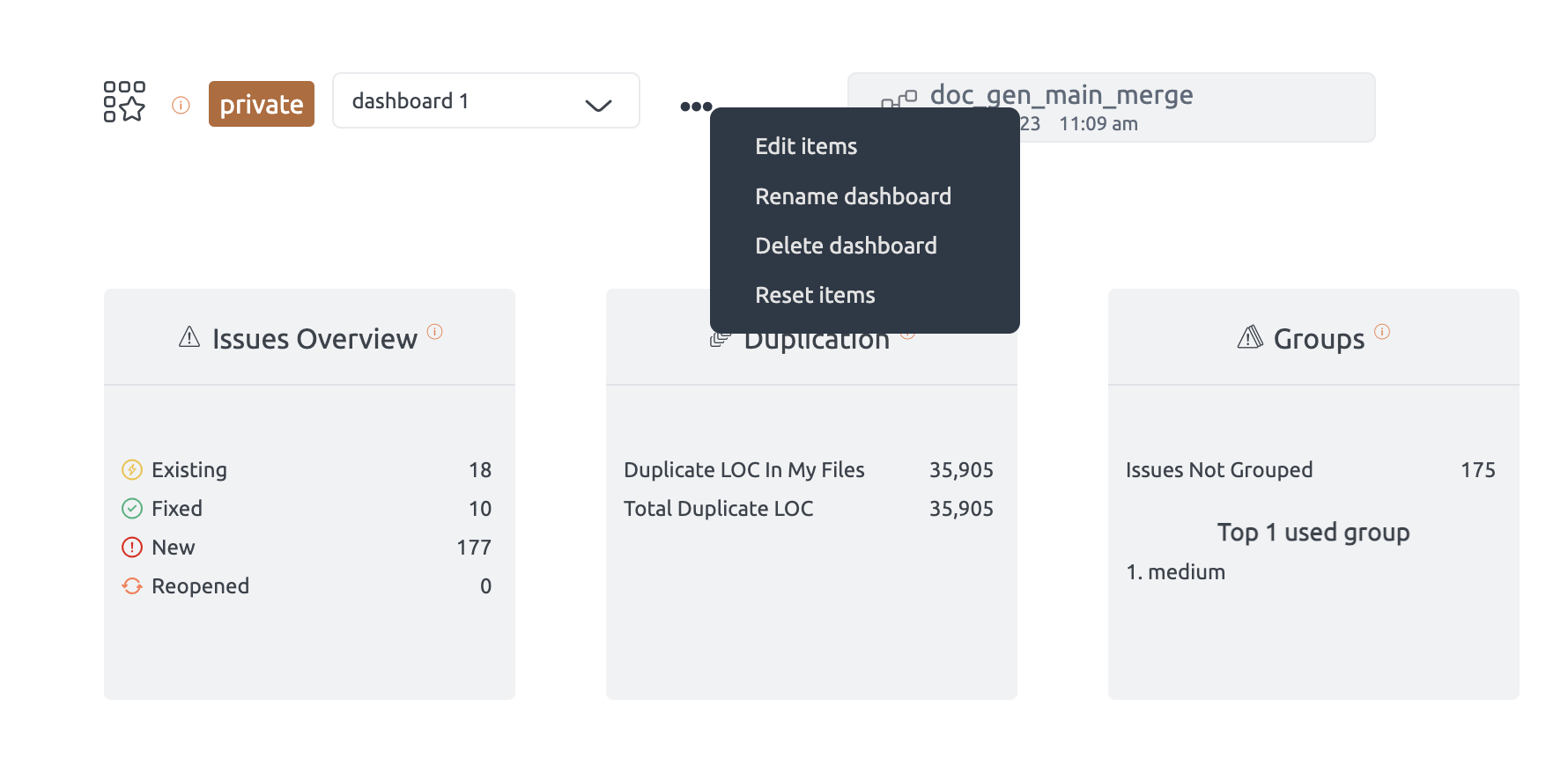
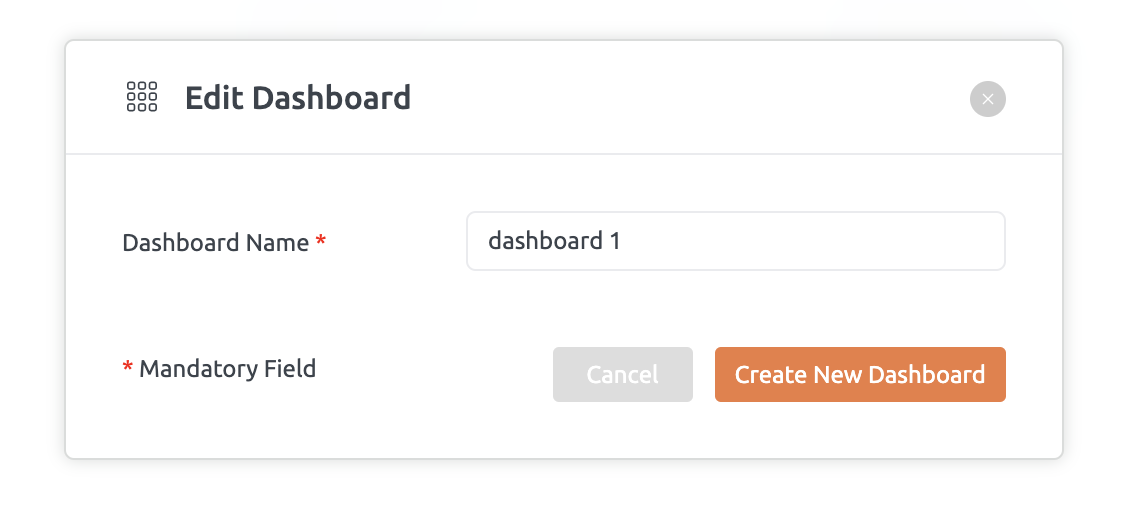
Resetting Dashboards
Clear all starred items within a dashboard to reset its settings
- Reset Function: Use the reset option to clear all selected file or module within the dashboard.
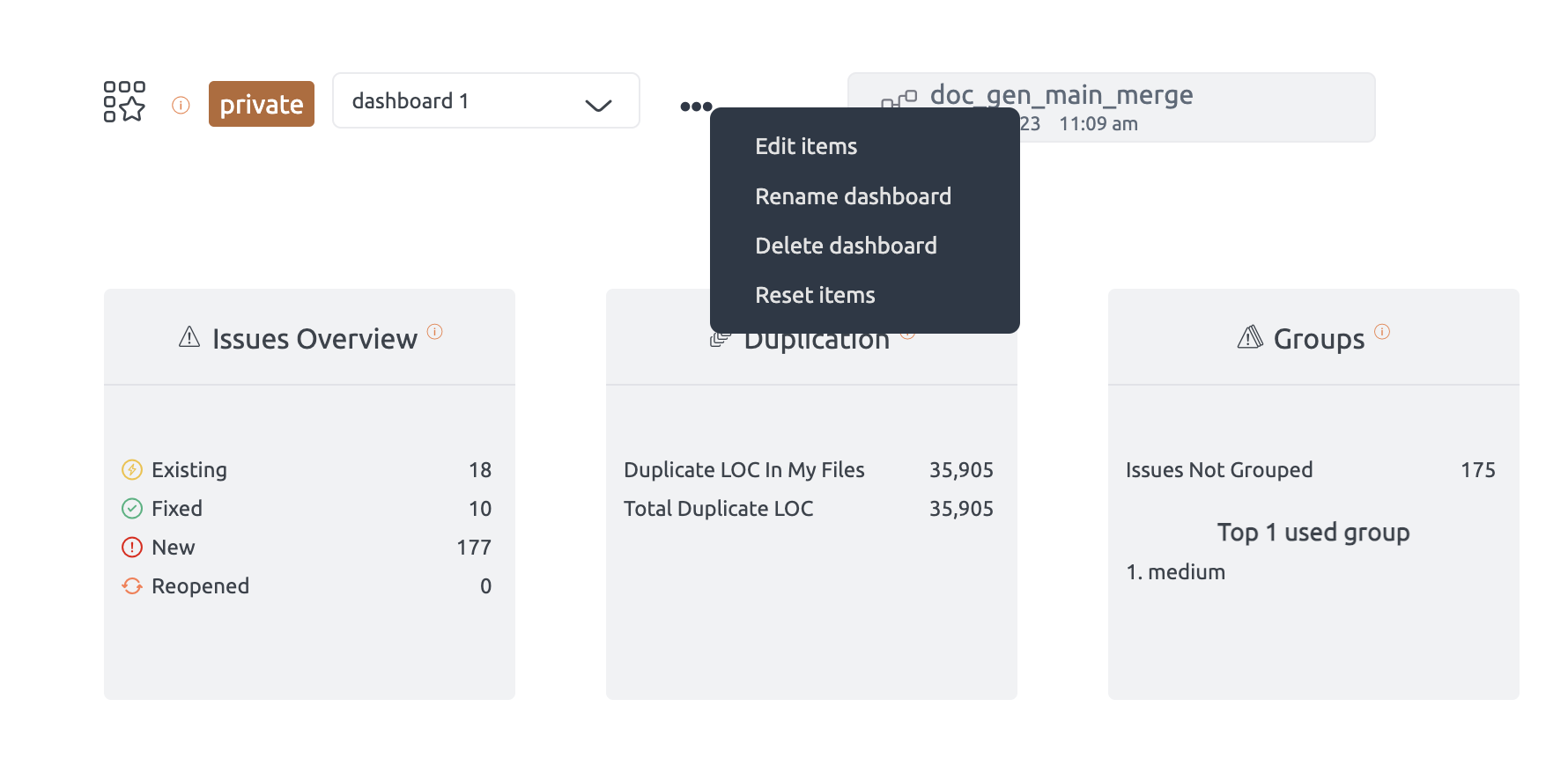
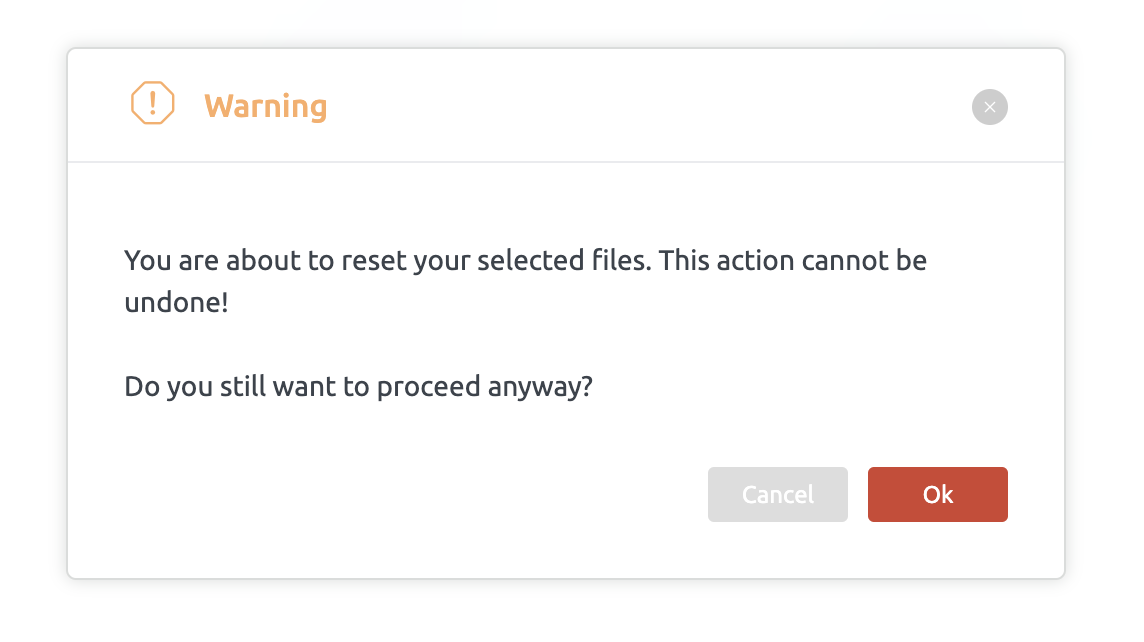
Deleting Dashboards
Remove a dashboard entirely from the system when it is no longer needed
- Select Dashboard: Choose the dashboard you want to delete from the dropdown menu.
- Delete Option: Select the delete option to remove the dashboard entirely.
- Confirm Deletion: Confirm the deletion action to proceed.
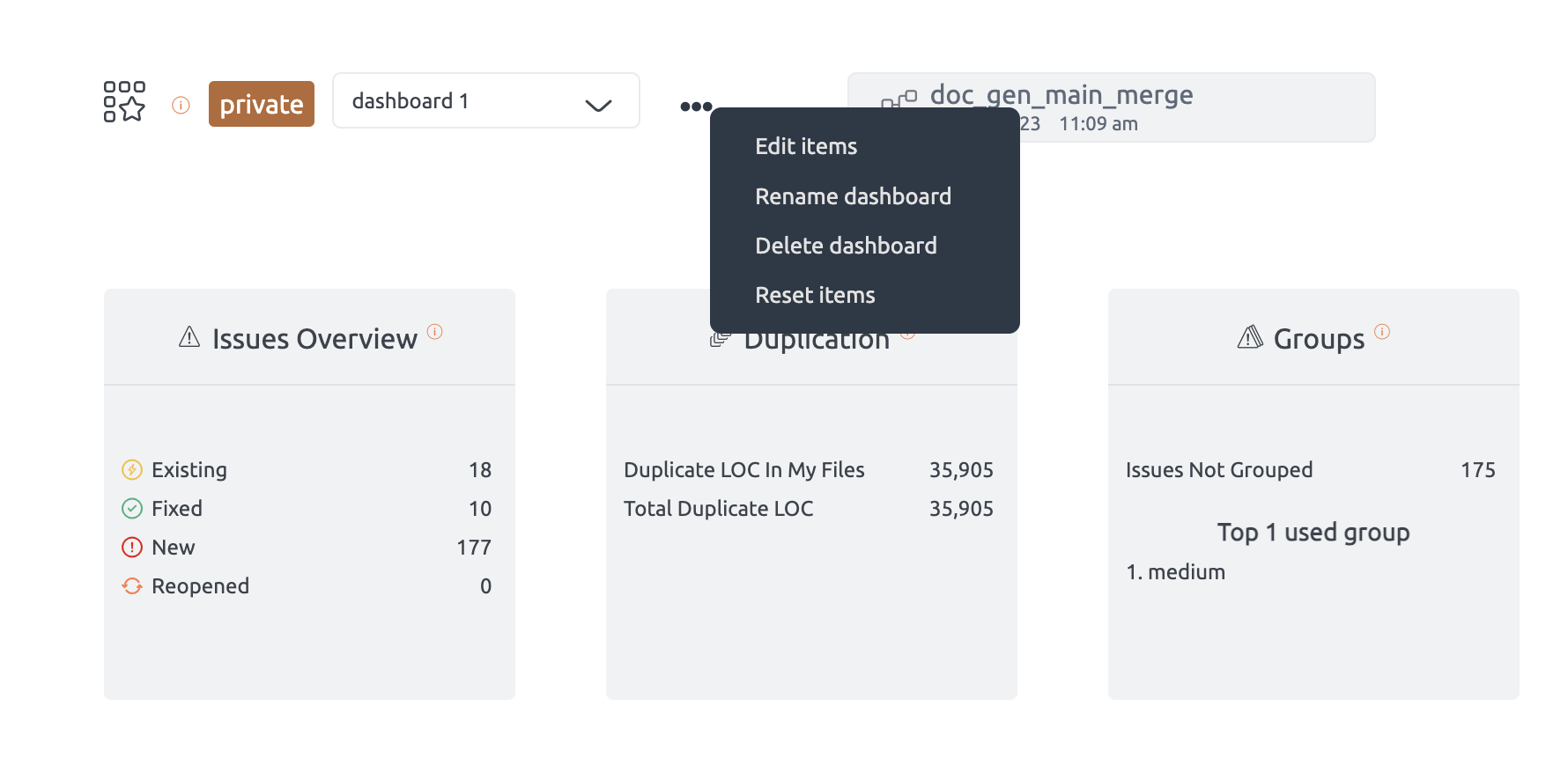
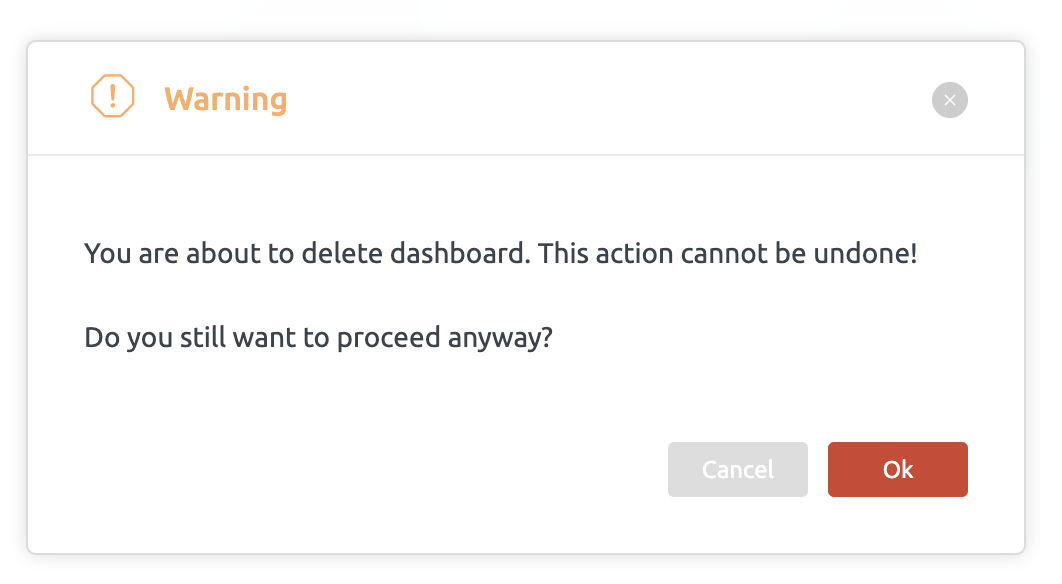
Privacy Settings Dashboards
Decide whether your dashboard should be public or private.
- Public Dashboards: Ensure your dashboard is set to public to share it via a link ,making it visible to all users with repository access..
- Visibility: Private dashboards are visible only to the creator.
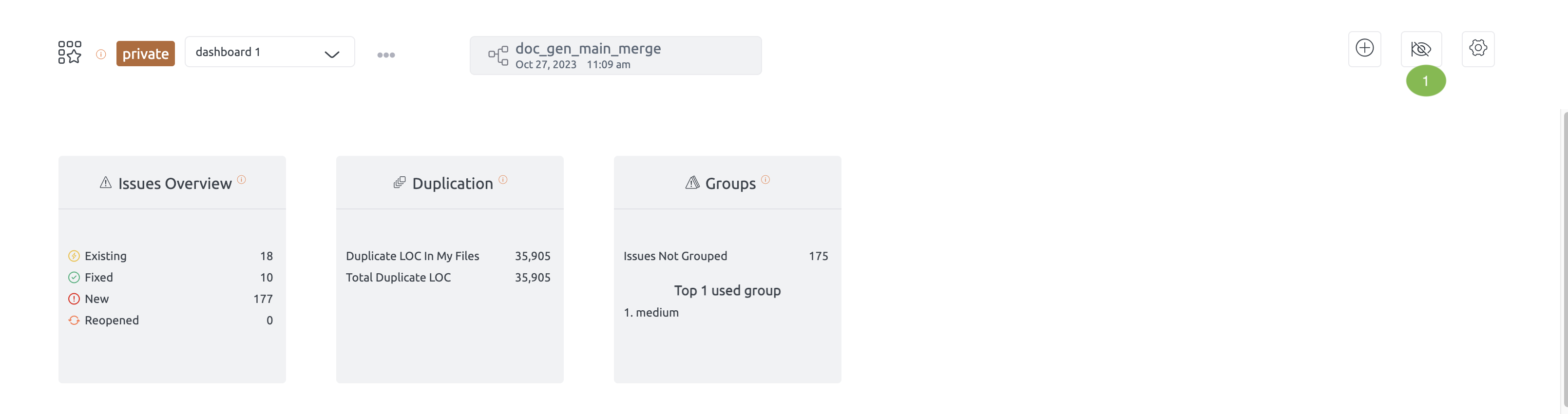
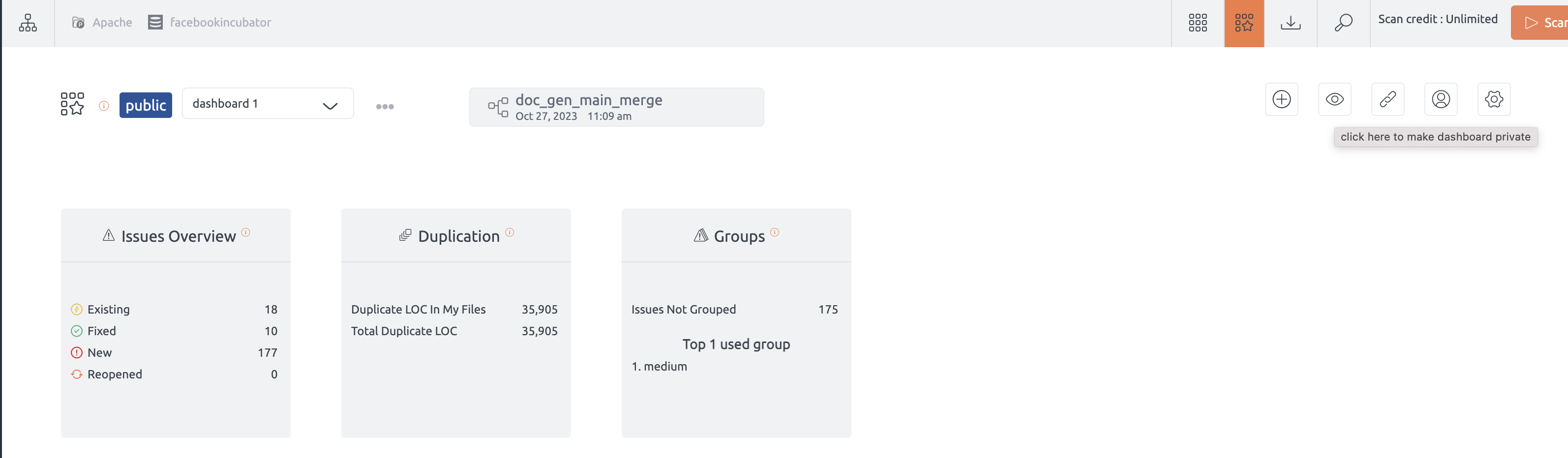
Widget Settings
Customize widget views individually for each dashboard.
- Customizing Widgets: Adjust widget views individually to tailor your dashboard’s layout and functionality to your specific needs.
- Maintaining Filters: Ensure that filter selections remain intact across sessions, preserving your customized views and configurations.
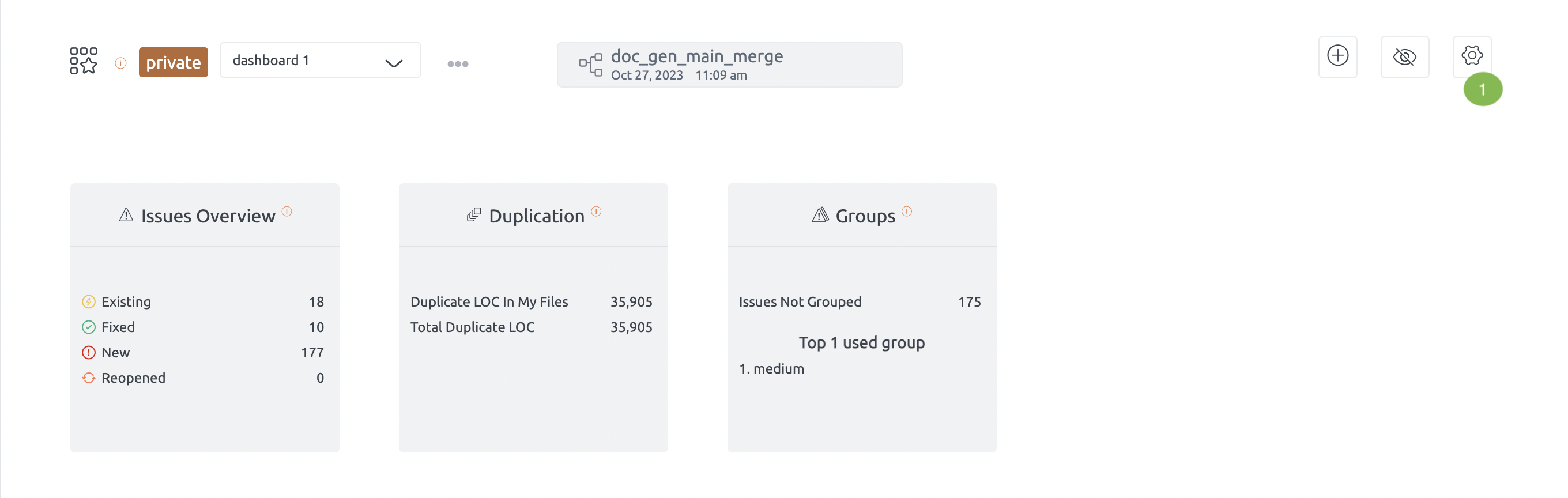
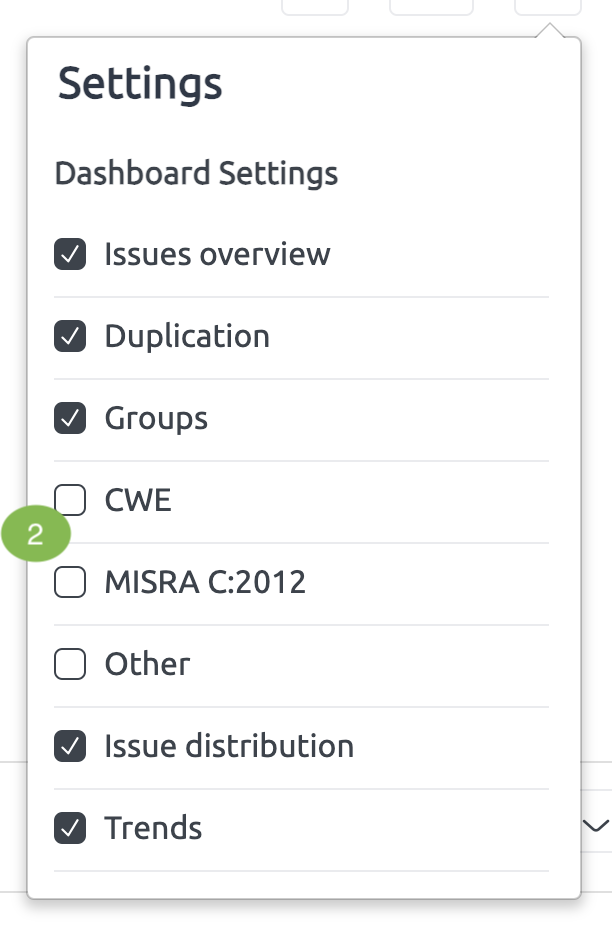
Active Dashboard
Most Visited Dashboard
- Navigation Efficiency: The most frequently visited dashboard will remain active when you navigate to the My Dashboard view without refreshing or using the browser back button.
