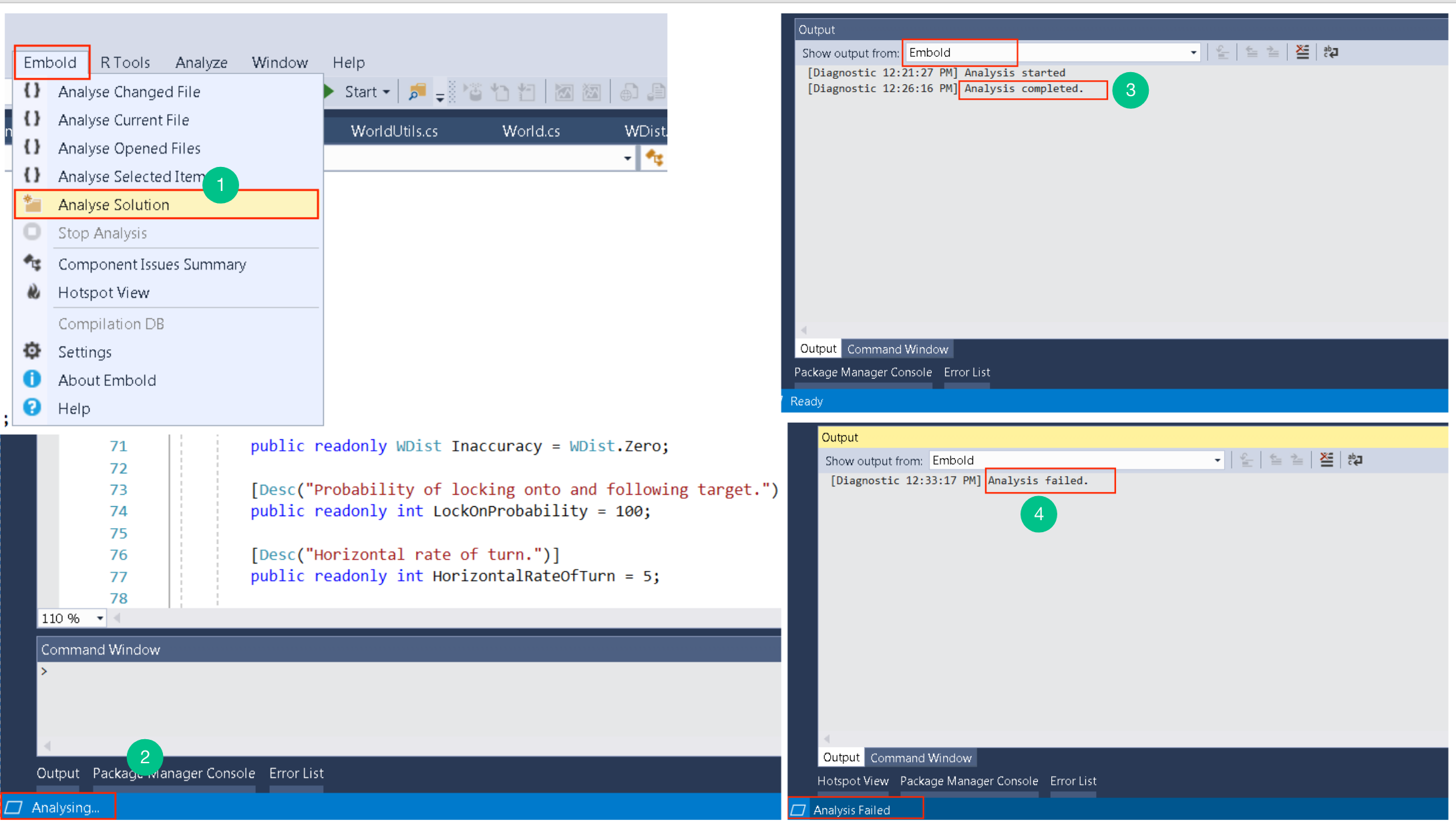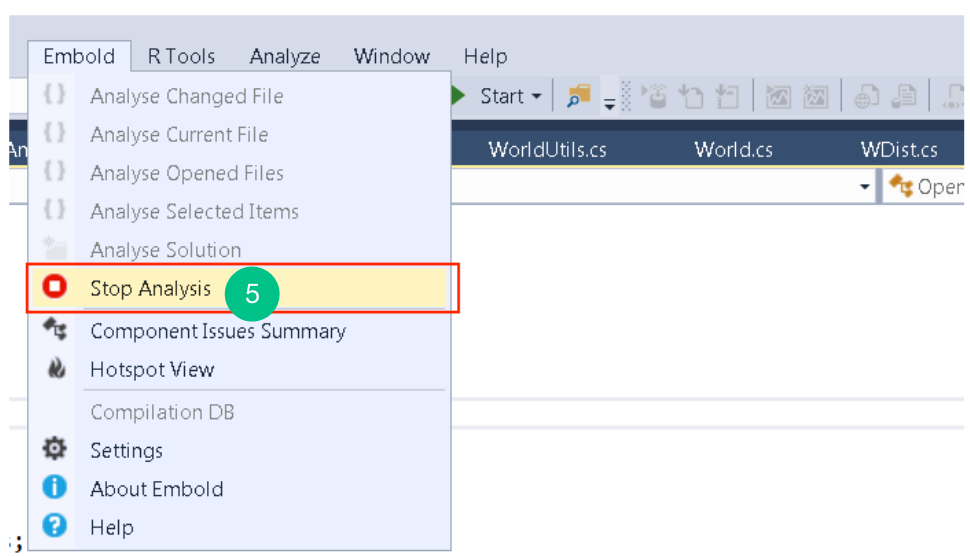- Various options are provided to enable the user in getting a detailed analysis report. Embold analysis helps the user get all the Dependencies and Inter-dependencies between classes and methods. It is recommended that the user does a complete scan using the “Analyse Solution” option first and later the user can run scans on individual files that are modified. Below options are available for scanning the source code: Analyse Solution: The entire solution is scanned using this option. This is the currently recommended option.
- On selecting any analysis option, the ”Analysing” status message is displayed on the leftmost corner of the status bar and also a processing box appears as long as the analysis is in progress. The time taken for analysis is dependent on the scanning option selected and the size of code to be analysed.
- On successful analysis, an “Analysis completed” message will be displayed on the output tool window of Visual Studio.
- If the analysis fails due to any reason, the “Analysis failed” status will be displayed on the Embold output tool window.
- The user can also stop analysis in between by using the “Stop Analysis” option from the Embold Menu on the Menu bar. An “Analysis Aborted” status will be notified on this operation in the same Embold Output Tool Window.