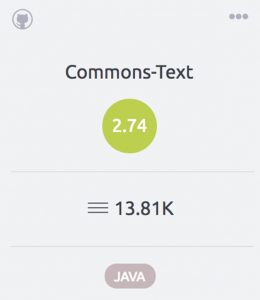Scans are the foundation of BrowserStack Code Quality: Once started, BrowserStack Code Quality will analyze the given source code, generate metrics, identify code issues and find software design anti-patterns. So let’s run a scan on the repository we just set up.
Run a scan
Inside the repository, Apache clicks the button, Scan.
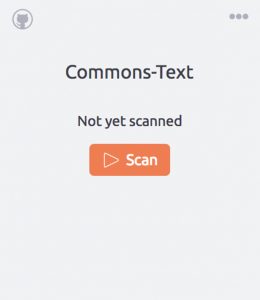
Scan selection
After clicking the Scan button, a new pop up opens that lets you specify what branch or tag of your git repository you want to scan. It also shows you how many of your scan credits are already used and how much of your scan history is occupied. By default, the ‘master’ branch is always selected. To make your results comparable to ours, navigate to the Tags tab and select commons-text-1.2. Click Scan in the bottom right corner of the pop up to start the actual scan process.
View scan progress
After clicking the Scan button, the analysis will be scheduled. You can track the scan status, along with all other currently running scans from the scan queue tab, which is accessible from the menu on the left side. By clicking on an item on this list, like in this example by clicking on ‘Commons-Text’, the detailed progress monitor opens and can be used to monitor the scan progress.
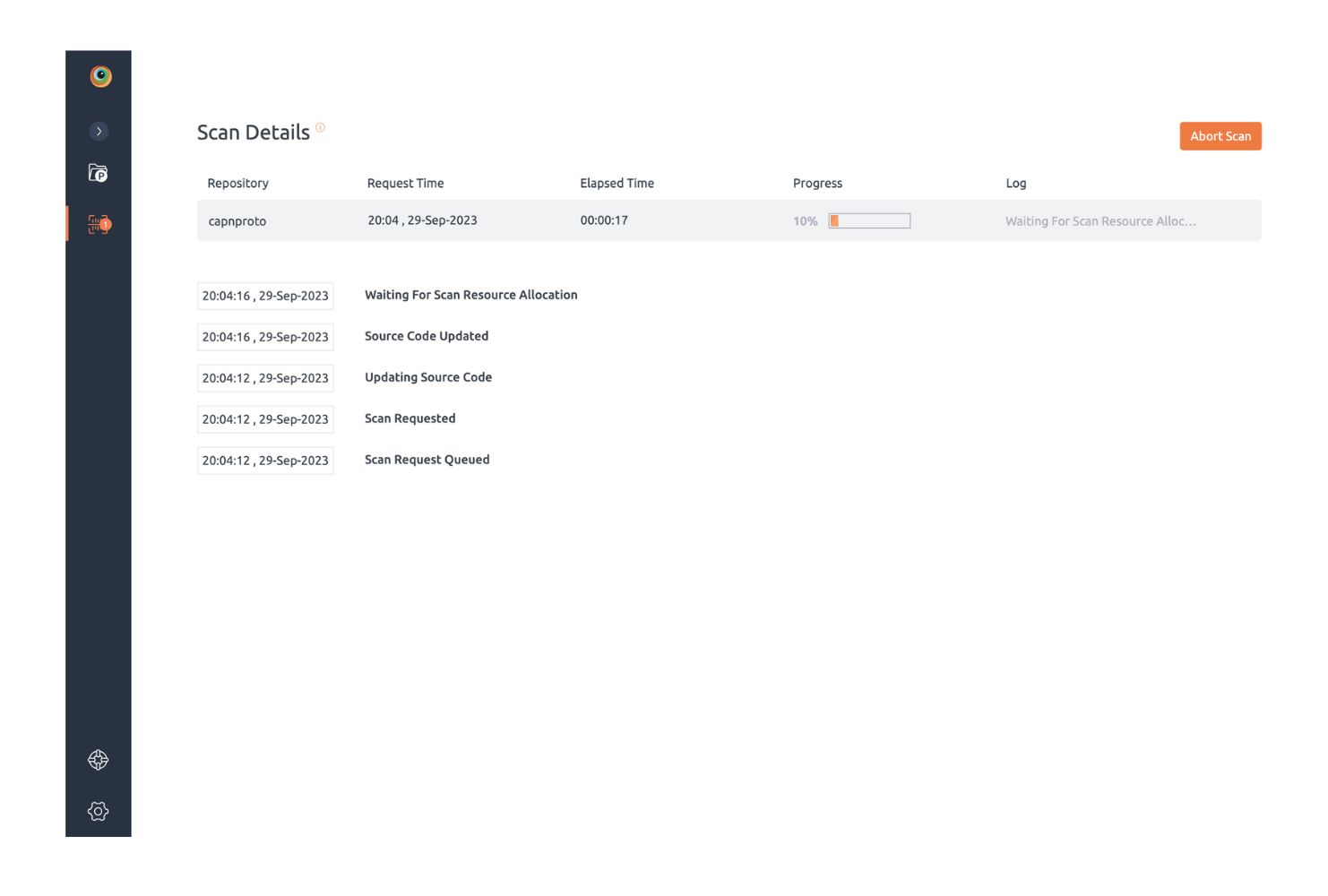
After sometimes the scan status should reach Completed.
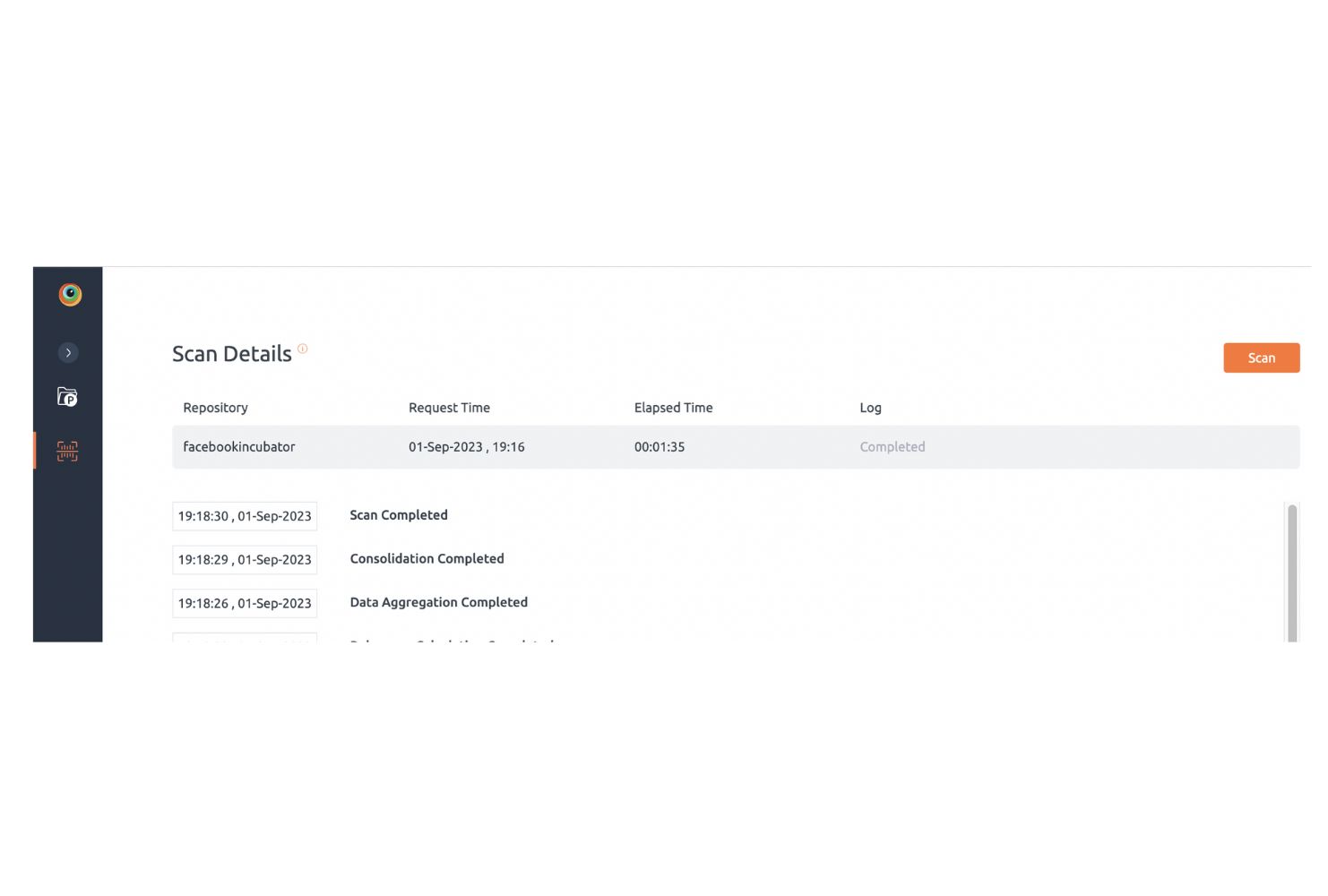
All previous scans, along with several other repository-specific settings can be found in the
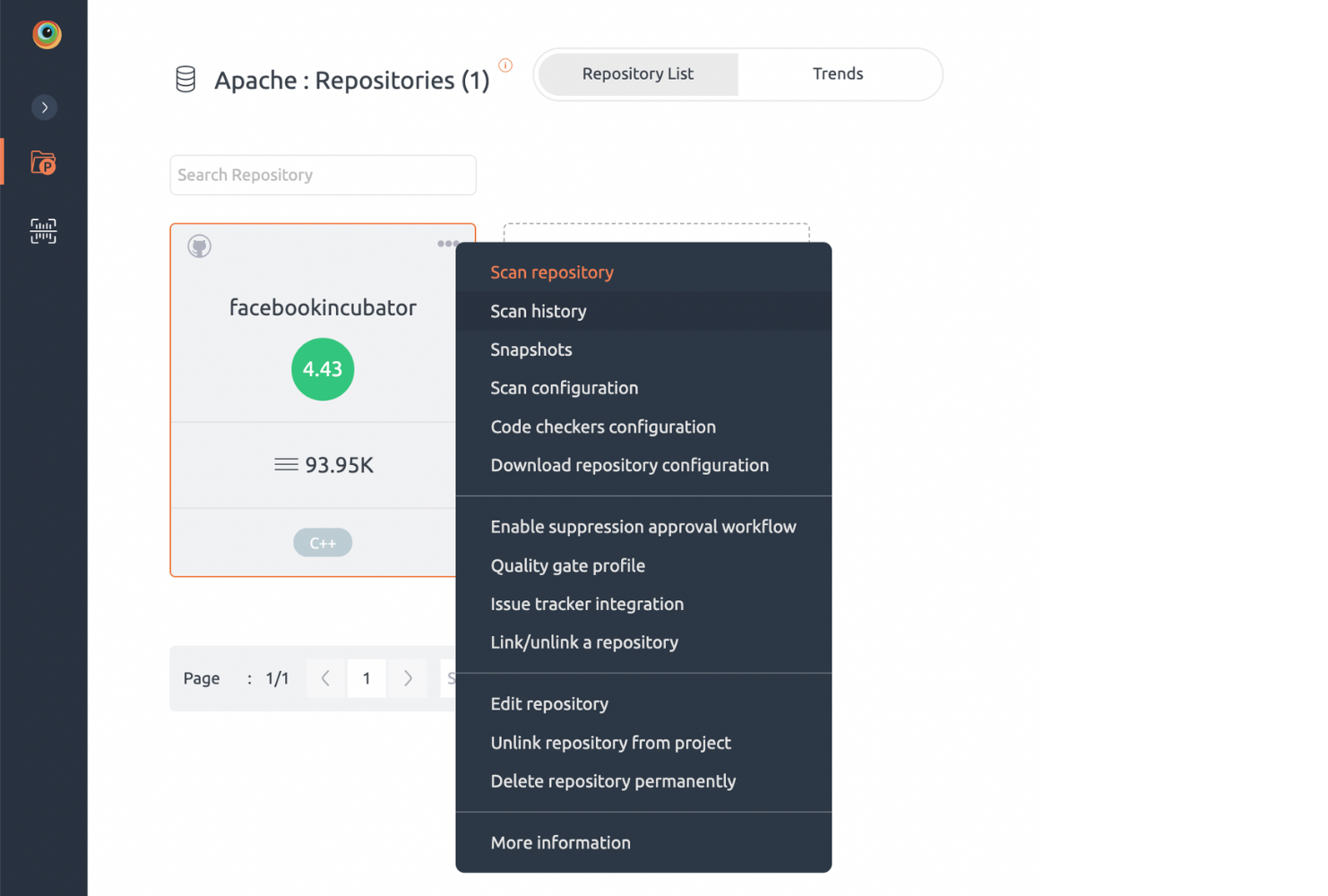
Congratulations! You just finished your first scan! You can now navigate back to the repository to have a look at the findings.