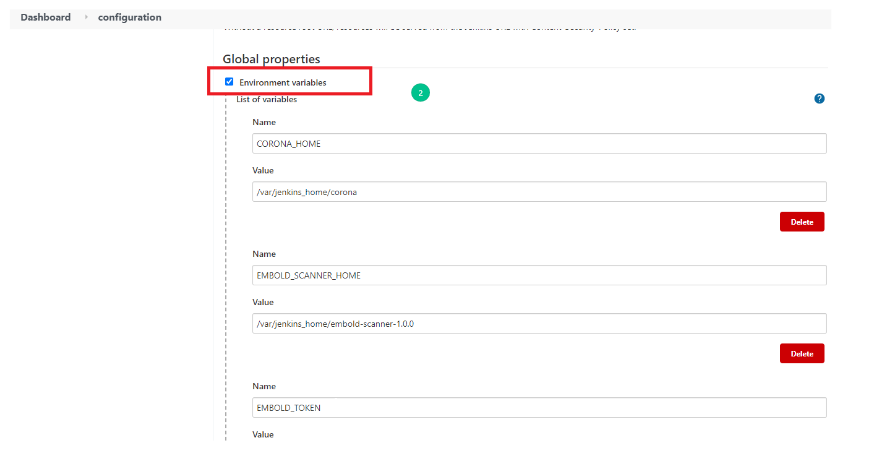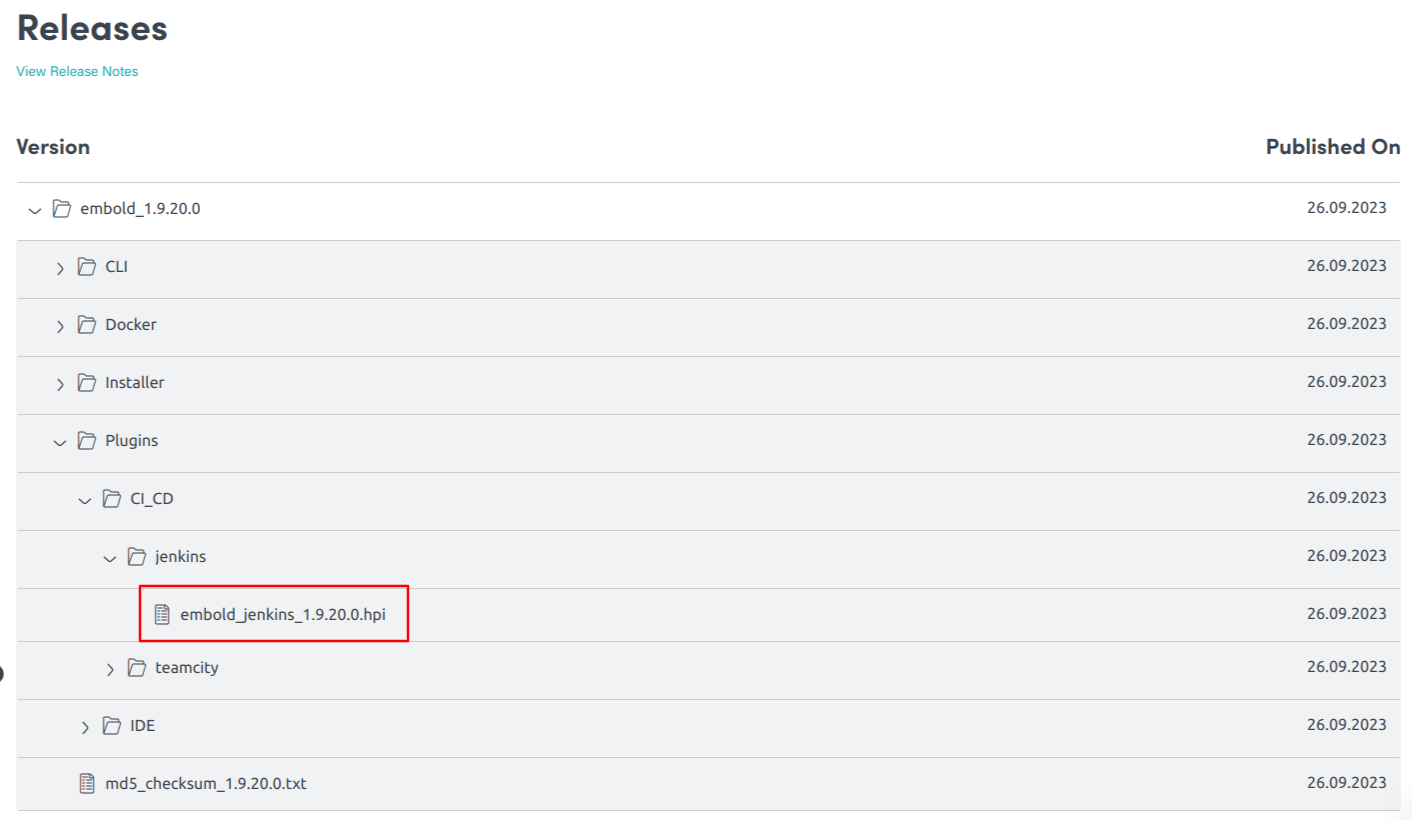Embold integration in Jenkins can be done using 2 approaches:
- Using Embold plugin (Check limitations) or
- Using a pipeline script. click here
Jenkins Plugin
Limitation in Jenkins Embold plugin:
- It is not supported in pipeline jobs.
- Embold scanner packages will not update automatically, you need to replace the new Embold scanner folder for every new release.
Installation steps
- Untar embold-scanner-1.9.7-archive.tar.gz to some location on Jenkins master/slave.
- Add the environment variables
CORONA_HOME,CORONA_LOG,EMBOLD_SCANNER_HOME.CORONA_HOME: Specify the location where Embold packages will be downloaded (e.g /opt/gamma/corona).CORONA_LOG: Specify the location where logs for Embold Analysis will be generated.
Note: The directory should have write permissions.
- Download Jenkins plugin from your Embold Account’s section > Releases tab > Plugins > CI_CD > jenkins. There will be file with a name similar to the following: Embold-Jenkins-Plugin-1.9.17.0.hpi.
- Click on “Manage Jenkins” on Jenkins’s home page.
- Jump to the Advanced tab.
- Go to the Upload Plugin section and upload “Embold-Jenkins-Plugin-1.9.17.0.hpi”.Click the “Upload” button.
- After Embold Jenkins Plugin is updated, Jenkins needs to be restarted.