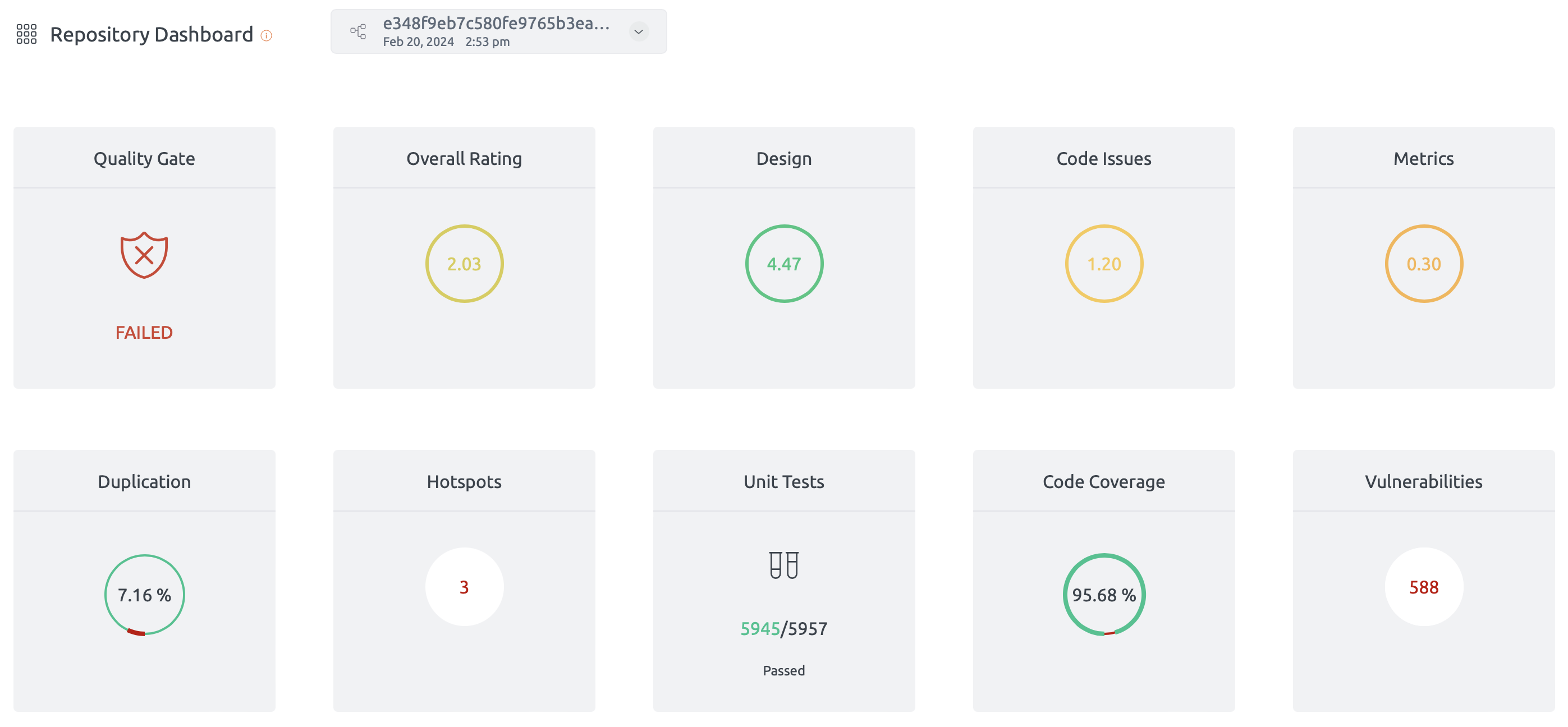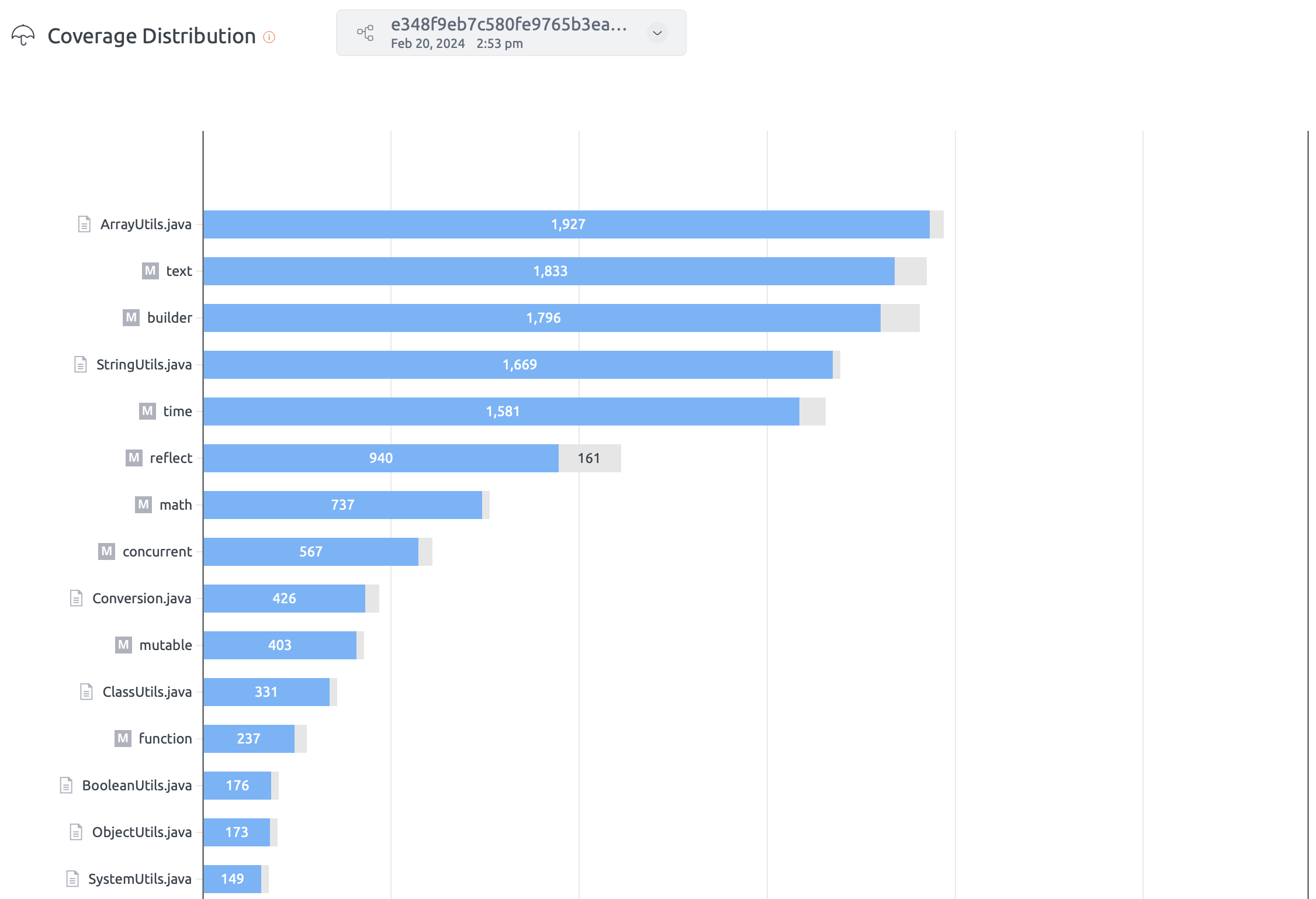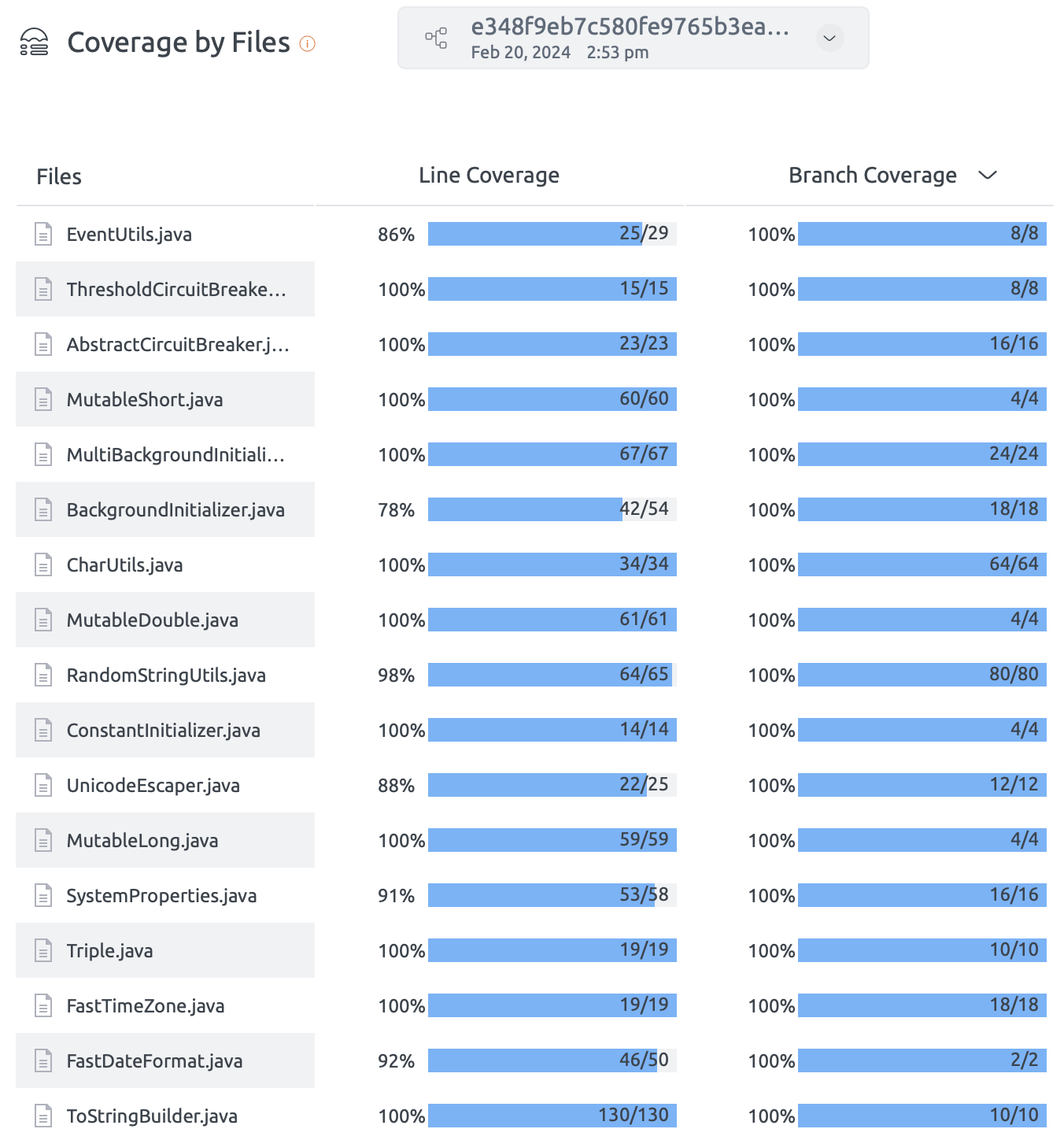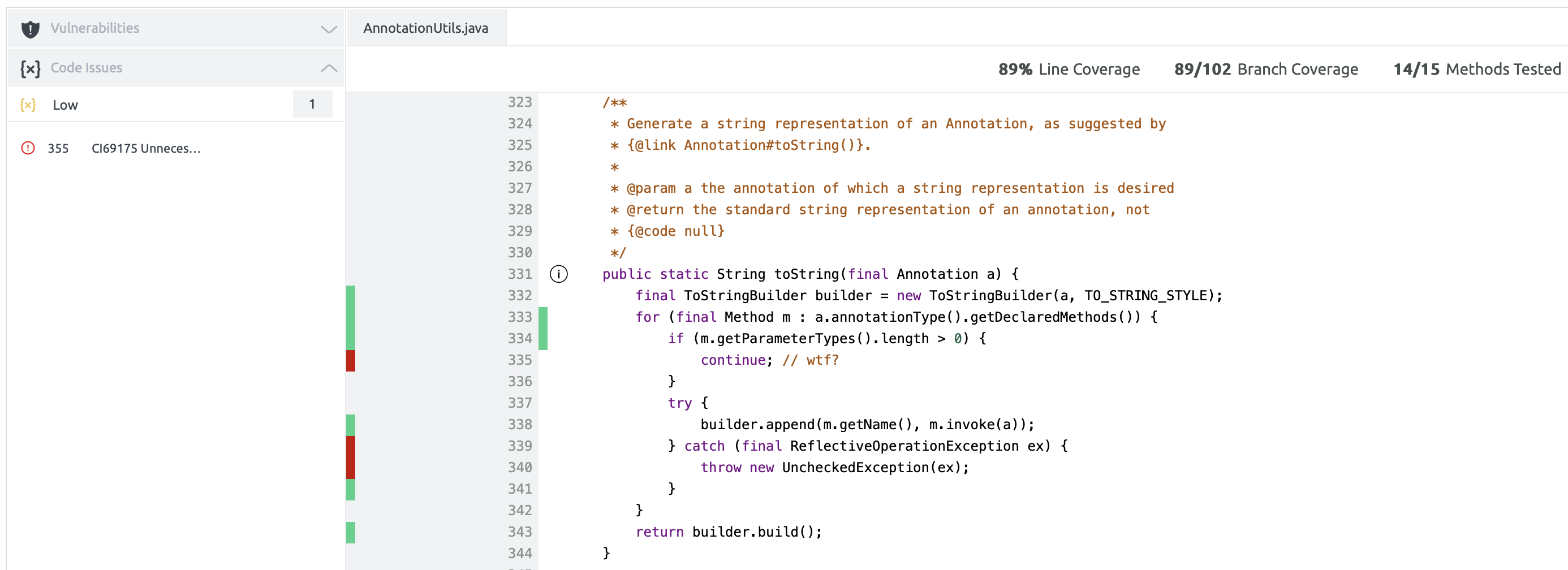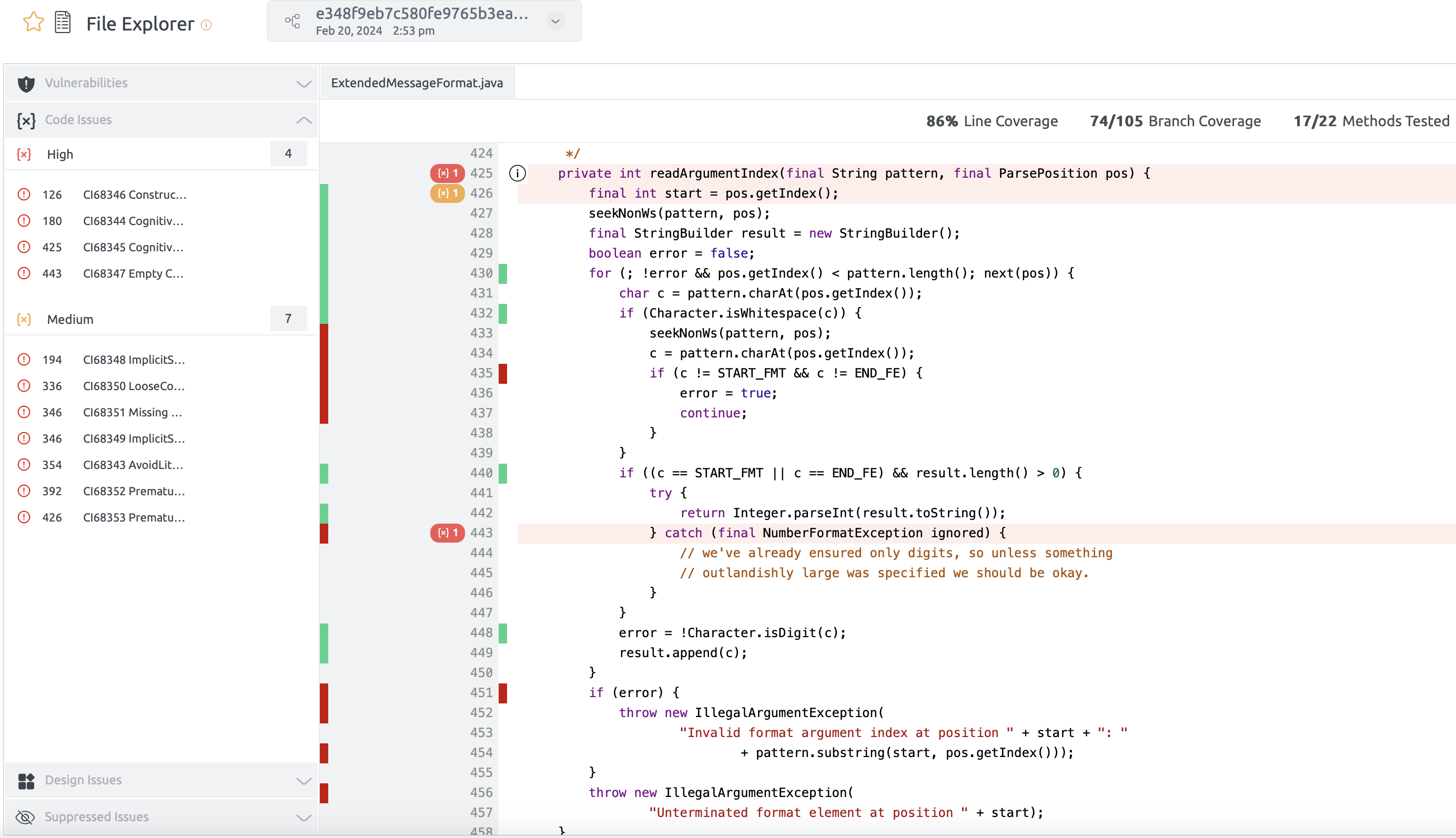Embold enables users to include coverage data as part of the analysis for Java projects. However, Embold itself does not generate coverage reports. To incorporate coverage information, users must first use a third-party tool to create the coverage report. Once the report is ready, users need to configure Embold to locate and retrieve it. This ensures that the coverage data is displayed alongside other analysis results within the Embold UI.
Full Workflow Example
End-to-End Configuration in Azure Repository
Pre-requisites:
- The Embold Server must be running and properly configured.
- The user needs to have a build for their Java project, which includes JaCoCo coverage data as part of the test runs.
- The user should run the Embold scan on the same host where the Java project was built and the JaCoCo data was generated.
- The reports should be in XML format.
Running remote-scan for coverage
- Go to Embold UI repo and click on three dot (…) then click on
Pipeline Script
Note: The repository type must be set toremote.
- Copy the shell script

- Add the
EMBOLD_TOKENvariable in script - Customization for shell script
- If user want to download embold-scanner manually then comment line number 6 and 7.
- If user want to download repository configuration json manually comment line number 10 and pass the path of repository configuration json file along with option
-c. - In the repository configuration JSON, the jacoco module is enabled by default. The user should specify the parent directory of the coverage reports in the
reportDirvalue inrepository-configuration.json
- Run the script
- Navigate the Coverage section on Embold UI to see the coverage data: