Embold supports 2 scanning options to scan the files in IntelliJ. They are as below:
- Scan single file
- Scan all files with Embold.
Scan a single file
Embold will automatically scan the file when a change is triggered in the file.
Scan all files with Embold
- Right click on editor.
- Select option “Scan all files with Embold”.

- Scanning all files with Embold may take a considerable amount of time to complete the analysis. Accept the pop-up to proceed. Click “Proceed” button.
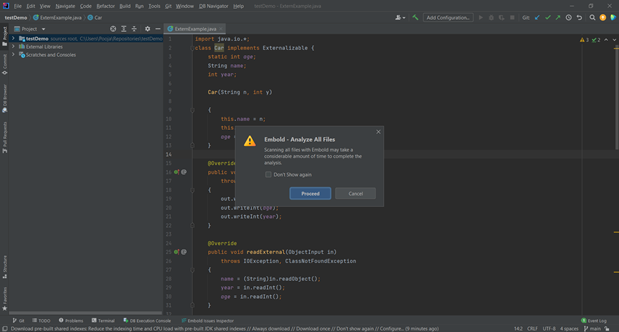
- Embold will scan all files and publish the analysis result on “Embold Issues Inspector” and “Fly (Yellow Ballon)“ option.
